Amy PrindleThe Center for Online Evangelism is a missionary project devoted to developing online mission stations. NOTE: If your organization does not have a physical location, you may skip this section of the guide. Effective “local SEO” helps people find you geographically when they search for you or your services. Google reports that more than one-third of mobile searches are “local-related.” The first step in spearheading local SEO is to verify and optimize your online map and directory listings. Today, most people find businesses by typing keywords or search terms into mobile map applications. Others might do this on their desktop computers at work or while sitting on their couches with their laptops. They make their decisions based on what their map app finds close by that best matches the word or phrase they entered, such as “Thai food,” “gas station,” or “Adventist church.” This map data also shows up in Google’s search results when someone searches for a location-specific business. For example, if someone types in “church in Springfield,” the map data will show up to the right of the search results, or above the results on a mobile screen. Map data is highly regarded by both Google and its users. This is an essential part of search engine visibility and ranking for your organization. What are map listings? You probably already use Apple maps, Google Maps, MapQuest, or other map apps to determine your location and direct you to relevant listings close to you. It’s how we find hair salons, grocery stores, the highest-rated vegan restaurant, auto garages, pharmacies, and more, especially when we’re traveling or new to an area. These apps, as well as search engines, use the location data of mobile devices or computer IP addresses to determine the location of the seeker conducting the search and which nearby results are the most relevant. Statistics show that these map searches have nearly replaced yellow pages—even the online version! We want to find what we need, and we want to find it fast, close, and rated 5 stars. Does my organization have a map listing? Try googling your church, school, business, or ministry by name. Your organization may already be listed on Google or Apple maps even if you didn’t create that listing (sometimes data is pulled from Wikipedia.org or from public information sources). In your search results, you should see a featured box with your location listing. If your organization does not show up when you Google it, you may need to create a map listing from scratch. Note: If you find duplicate listings for your organization, there are more steps you’ll need to complete, and the process may become complicated. Before making any changes, you’ll need to determine which one is the original. Find out more here, here, and here. How can I tell if my map listing is claimed? If you found your organization’s listing when you Googled it and you’re not sure if it has been “claimed” yet, here’s how to tell. Notice in the images below that the one on the left has pictures, a clickable phone number, reviews, etc. This listing has been claimed and verified. The listing on the right is noted to have “missing information” and also has a link that says, “Own this business?” This listing is unclaimed, and someone can start the process of claiming it simply by clicking on the “own this” link. That’s all it takes...which is why you want to claim your organization before someone else, such as an imposter, does. How do I claim or create my organization’s Google map listing? Whether you’re claiming a listing or creating a new one, you’ll use “Google My Business” at business.google.com. You’ll be working with the Google account you created in Section III that you use for Google Analytics and Search Console. Make sure you are signed in to this account before taking the following steps. 1. To claim an existing listing, click on “Own this business?” This will take you to Google My Business, where you can start entering information such as the correct business name, location information, etc. 2. If you are creating a new listing, go straight to business.google.com and click “Start Now,” which will prompt you to enter the business name and location information. 3. Do you deliver goods and services to clients/customers? Pay attention to this box to check at the bottom of the location information page.
b. Business Category. Here is where you choose a category that best matches the services you offer, such as “church,” “educational institution,” “service-based ministry,” “administrative office,” etc. Select the best-matching category from the drop-down list. c. Information. It’s important to list the phone number for your organization that you want the public to know and use. Make sure this same phone number is consistently displayed throughout your web presence (website, social media, directory listings such as Yelp or YP.com, etc.). For your website, enter the URL to the home page of your organization’s website—not a parent organization. If you work at one location of a larger entity, use the website specific to the “franchise” for which you are setting up the listing. d. Verify your connection to this business. Google wants to ensure accuracy by sending you a code via the phone number or address you entered. This is how Google confirms that each of its listings contain legitimate information, keeping fake listings, imposters, and advertisers at bay. Note: Google does offer the option of verifying later, but it is strongly recommended to get the process started while you’re building your listing. Some reasons to wait on verification are:
e. The recommended method of verification is to request a postcard be sent to your organization’s address with a code enclosed. When you receive that postcard, you’ll need to enter the code in your Google My Business account.
How should I fill out my Google Maps/Google My Business information?
Apple Maps, Bing, MapQuest, and others While Google Maps/My Business is the recommended starting place for claiming and optimizing your organization’s map listings, you’ll want to do the same with other popular map sites and apps.
How can online directory listings boost my search visibility? Directory listings, or citations, are external websites dedicated to compiling directory information, that reference, in full or in part, your organization’s NAP and website URL. Directory sites are today’s phonebooks, and each of these can show up as an additional search result when someone searches for your organization, giving your SEO a sizeable boost. Fortunately, there are many directories that automatically pull your information from your Google My Business profiles, but the most popular directories, as well as those that cater specifically to your industry or niche, will need to be managed manually. Recommended online directory list Here are the directories we recommend you start with, based on their popularity, domain authority, and consistently-updated platforms (borrowing some data from BrightLocal). General Directories
School Directories Note: you may have to contact your school’s administrator to make any changes.
Church Directories Note: you may have to contact the church pastor, secretary, or webmaster to make any changes. Optimizing your directory listings TO DO FIRST: Google your organization, looking through the first few pages of search results. Are you already listed on some of the directories we’ve described already? Is the information accurate, matching the NAP you established in Section III? If not, you’ll want to correct these as quickly as possible. When filling out your listings, make sure to include (just like Google maps):
Important details about Yelp and other directory sites that include reviews Many directory sites also offer the opportunity for users to review your organization. While that can sound scary, remember that even if you don’t claim your directory listings, people can still review you—and you won’t be able to respond to those reviews or directly manage your reputation until you claim your organization’s listing. Yelp and other review-centric sites can offer fantastic opportunities for engagement and reputation management. Just claiming and filling out your profile lets the public know that yes, you are a legitimate organization that is transparent enough to allow online discourse. To help your Yelp listing improve your visibility in search engine results, make sure to add as much information as possible. Yelp provides more customizable space than other directories, so you can add longer descriptions, more pictures, and even a call-to-action button for users to call, send a message, book an appointment, etc. Then, make sure to consistently monitor your profile. Make sure Yelp’s email notifications aren’t going to a spam folder. Be sure to check your page frequently and respond to as many reviews as you can, both positive and negative. WARNING: NEVER ask for reviews! To maintain a review platform where customers are in control, Yelp is adamant that if they detect any details that make a review seem solicited (or even encouraged), they can remove the review or make your organization rank lower in their search algorithm. How to respond to negative (and positive!) Yelp reviews There’s always the chance of receiving a negative review. It can plague even the best. Mistakes do happen, and sometimes people just want to rant. But fear not! There are ways to handle negative reviews that can actually improve your public image.
Additionally, if a review is poorly written or includes name-calling, many other reviewers can spot these “trolls” and disregard their reviews—especially if you have several other positive ones! So how do we get better reviews if we can’t ask for them? One simple way to encourage positive reviews is to let your audience know that you are on Yelp. You may have seen businesses with posters on their windows that simply say, “We’re on Yelp!” You can also add the Yelp icon to your website, blog, social media images, or other promotional materials. You can include icons of other review sites as well, such as Facebook, Google, Yellowpages, etc. Your audience will catch on, especially if you list some of your favorite reviews on your website next to the icons. For more information about navigating and responding to reviews, download our “Response Assessment Infographic,” or visit “How to Respond to Negative (and Positive!) Online Reviews.” For more information on maximizing your Yelp potential, check out these articles from Yelp.com: Learn more about maximizing your local SEO efforts:
We Provide only the BEST QUALITY service over QUANTITY for SEO and Digital Marketing. Get your FREE SEO Audit Report TODAY and see how your website’s visibility status. 3/1/2022 05:50:10 pm
This is a fantastic piece of writing. This webpage is fantastic thanks. 7/23/2022 11:07:05 am
Thank you so much for sharing. I have learn a lot about Local SEO. 8/19/2022 05:29:46 am
Listing your business in maps and other business listing services is very important to introduce your business to new customers. Do you think only using high-quality listing sites Google bing and apple is enough for a company? 9/26/2023 08:41:10 am
The guidance provided here is immensely valuable for these organizations to bolster their online presence and connect with their local communities. Great insights! Comments are closed.
|
Archives
August 2020
Categories
All
|
- Home
- BLOG
-
RESOURCES
-
RESOURCE MENU
>
- ADVENTIST IDENTITY GUIDELINES
- BIG DATA RESOURCES
- BRANDING, IMAGE & DESIGN RESOURCES
- CHURCH/MINISTRY SPECIFIC RESOURCES
- COPYRIGHT & TRADEMARK BASICS
- COURSES
- EMAIL RESOURCES
- GUIDANCE FOR HIRING SOCIAL MEDIA POSITIONS
- PODCASTS
- REPORTS & CASE STUDIES
- SOCIAL MEDIA RESOURCES
- (SOCIAL) VIDEO RESOURCES >
- TEXTING 4 CHURCHES
- TRACKING & ANALTYICS
- WATCH VIDEOS & TUTORIALS
- WEBSITE TIPS
- SOCIAL MEDIA GUIDELINES
-
RESOURCE MENU
>
- SEO
- Digital Discipleship & Evangelism
- COVID-19 RESOURCES
- eNEWSLETTER
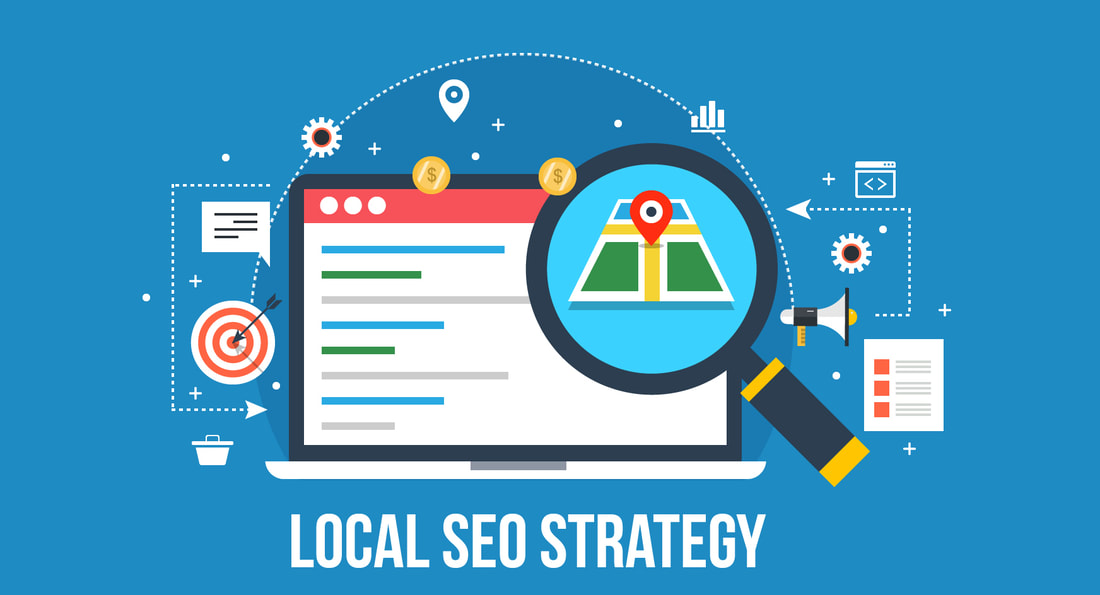
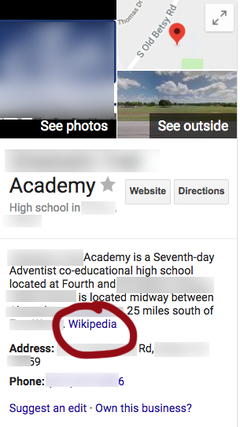
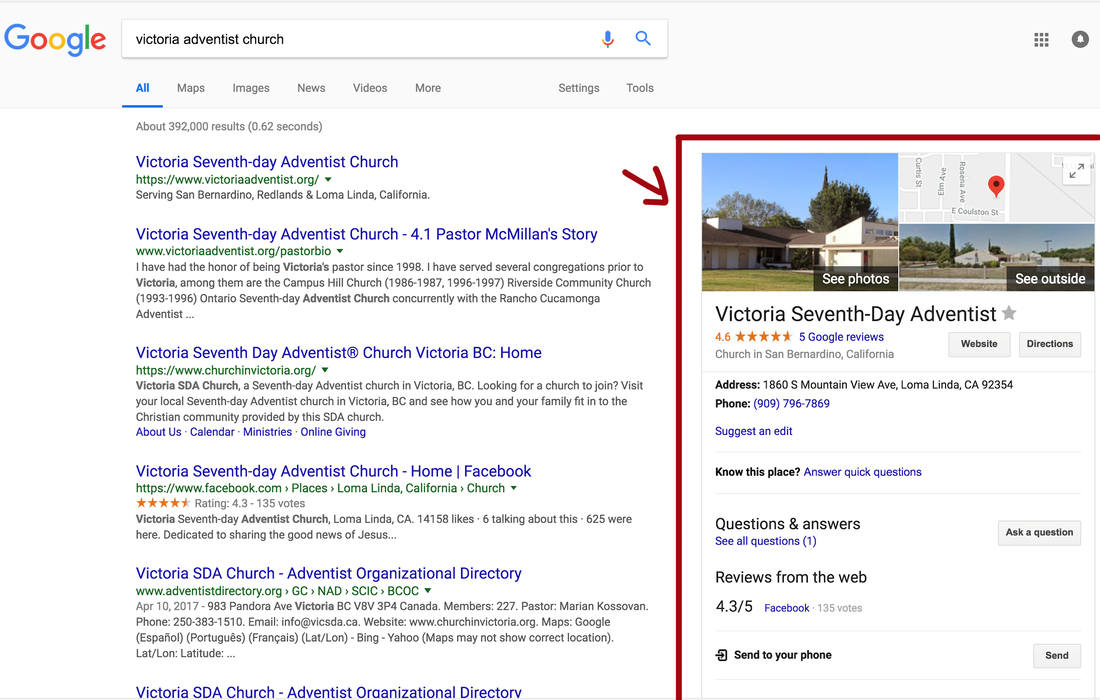
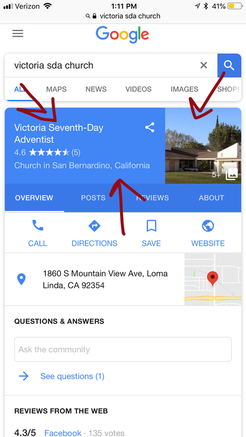
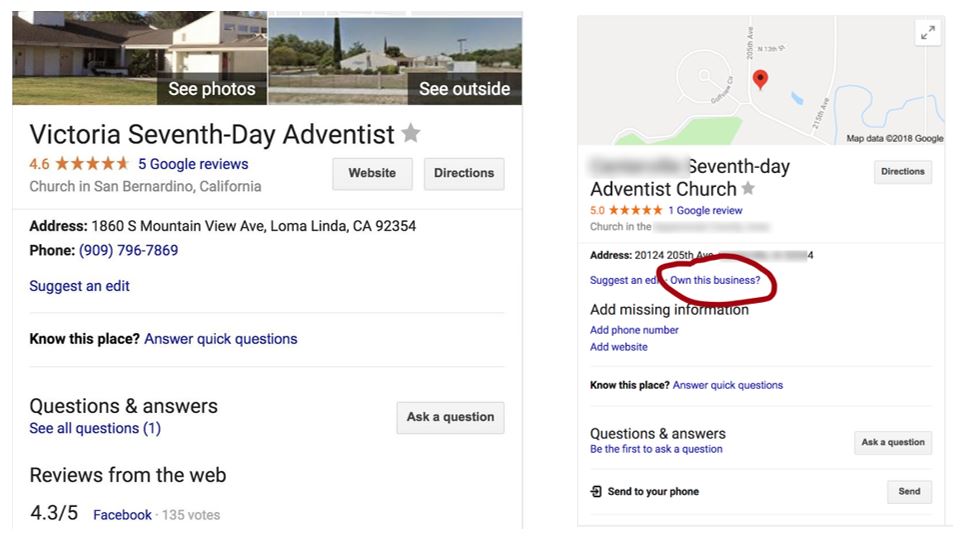
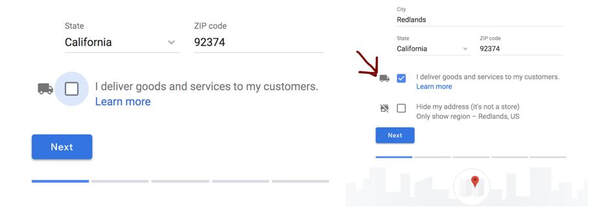
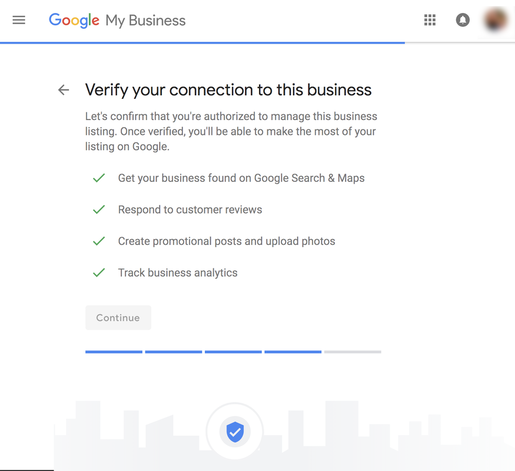
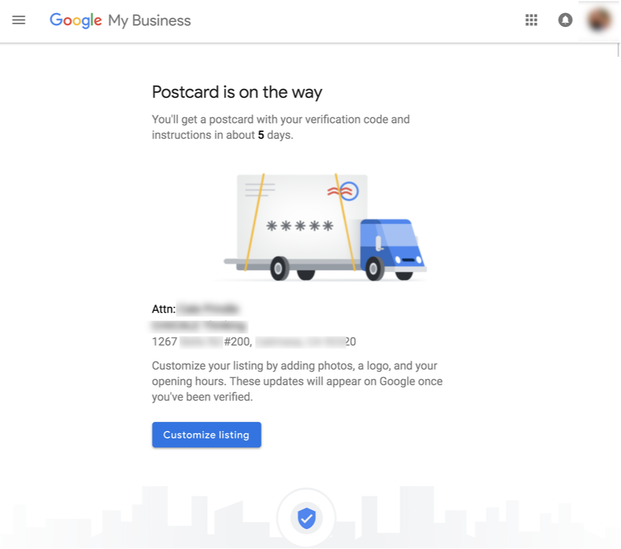
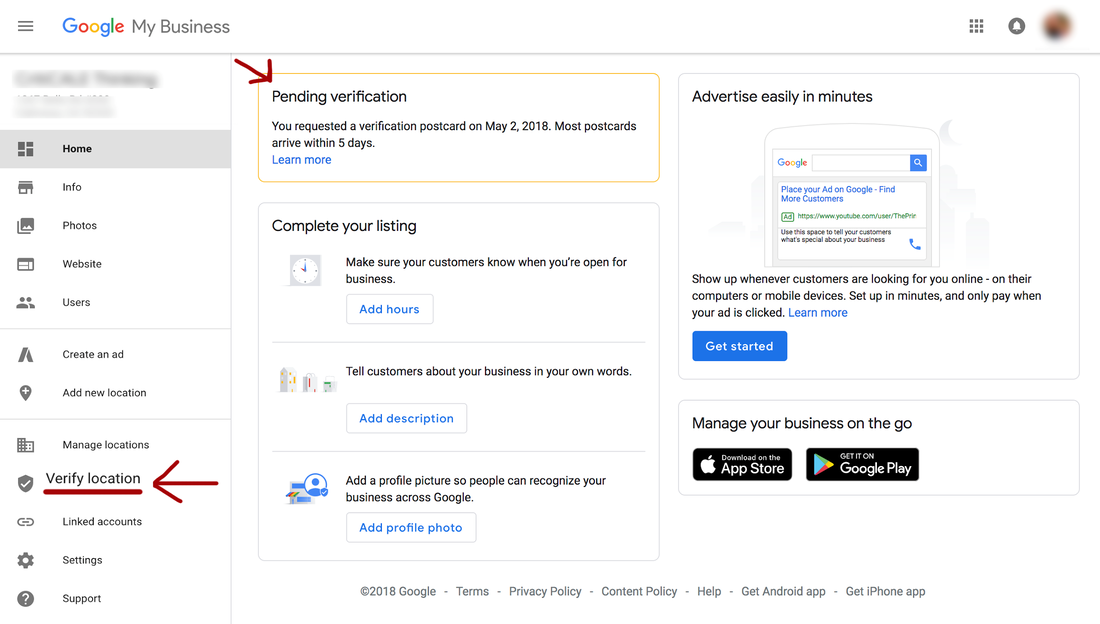
 RSS Feed
RSS Feed