Amy PrindleThe Center for Online Evangelism is a missionary project devoted to developing online mission stations. How is your site interacting with Google searches?Search Console is incredibly useful in a variety of ways. It’s like a peek under the hood to make sure everything is running properly. Not only will it show how Google is interacting with your site when it comes to searches, it can also notify you if the site has been hacked or if there are navigational errors. Google Search Console Important Terms and FunctionsAnchor text: Anchor text is the visible, clickable text in a hyperlink. In modern browsers, it is often blue and underlined, such as this link to the moz homepage. Crawl: The process of Googlebot discovering new and updated pages to add to the Google Index. Google Index: In order for your site's contents to be included in the Google’s search results, it must be Google Indexed (think of a library!). Google Index lists all of the web pages it knows about. When Google visits your site, it detects new and updated pages and updates the Google Index. Internal links: Links on one page on your website that links to another page on your website to provide reference information, guide the user through the intended content journey, or to lead them to action. Being strategic with internal linking provides different types of users with the proper pathways for finding what they want. XML SiteMap: A file where you can list the web pages of your site in its hierarchical order to tell Google and other search engines about the organization of your site content. XML stands for “extensible markup language” schema, which is more precise than HTML (hyper-text markup language). Search Console Home—Your Properties. (Are You Verified?) After logging into your Google account and navigating to console home, you’ll see the Properties (websites) you selected to manage. If any of them say “Not verified” at the top left of the thumbnail, you’ll need to refer back to search console section for verification methods. Most of the Search Console functions will not be usable until the Property ownership is verified. Once you click on the property/website, you’ll be directed to the Dashboard. You’ll see three sections under Current Status in the lower half of your screen: Crawl Errors, Search Analytics, and Sitemaps. Here you’ll be alerted if there are any immediate issues that need your attention in these areas. However, for the purpose of this lesson, we’ll take you through the top priority functions in the left side menu of Search Console as you start to get used to this tool. Crawl (left menu) If you have any crawl errors, you can click on Crawl > Crawl Errors in the left side menu to learn more about what’s causing these errors. You’ll first want to see if your server is causing any crawl errors. If these errors persist, you may need to contact your hosting provider. Being behind a firewall can also affect Googlebot’s ability to crawl your site. You may need to adjust your firewall settings. Another common crawl error has to do with a robots.txt file, which tells Google which pages it can crawl and which pages you do not want it to crawl. In many cases, though, you want Google to crawl your entire site, and you don’t need a robots.txt file. If you have any broken links, they will be listed under “URL Errors” below the line graph. Crawl--Sitemaps To help Google properly crawl your site with its Googlebot, you’ll want to submit a sitemap.xml. If your website is on the AdventistChurchConnect platform, a sitemap has been created automatically. If you’re using WordPress, you’ll need a plugin to generate a sitemap.xml file. (For additional guidance: What is a Wordpress Sitemap or How to Create a Wordpress Sitemap.) At the top right you’ll see the red “Add/Test Sitemap” button. Clicking the button which will bring up a dialogue box with your website URL with a forward slash. Type in “sitemap” (ACC) or “sitemap.xml” (WordPress and some other CMSs), then submit. (If your website is on another development platform, such as Wix, Squarespace, 1&1, etc., check with your technical documentation or ask support for information on sitemaps.) Search Traffic (left menu)—Search Analytics NOTE: If you just set up your Search Console account, Google may not have yet had a chance to crawl your site again and send back data. You may need to wait a few days. This may be the most important tab for your website in Search Console, at least for now. You can gather a snapshot of how your website is doing in the midst of your SEO efforts. Before selecting an option, make sure to check the boxes of Clicks, Impressions, CTR (click-through-rate) and Position. You’ll want to see all this information when you click on the various reports. Right now we’ll look at the report that will be most immediately useful to you--Queries. Queries This lists search keywords and phrases that pull up your site in the search results. Ideally, these terms would match what you intend to rank for. If you notice a discrepancy between how you wanted people to find you and how they actually ended up finding you, you might want to adjust your content to include different keywords, or better optimize your content for the keywords you want to rank for. All in all, this gives you an insight into your audience’s preferences and goals, as compared to what your site offers. You’ll want to ask questions like:
Search Traffic (left menu)—Links to Your Site This section shows you which outside websites have active links to your site (backlinks). If you just set up your Search Console account, there may not be any data here yet. If you have had Search Console set up for at least a few days and there still isn’t any data in this section, it could mean that you have no backlinks at this time. Having other sites link to your site in a legitimate, true-referral manner (i.e., someone referencing your site in a blog post, social media post, etc.) can act as a significant SEO boost. It tells Google (and people) that other entities online recognize you as a credible authority for the given topic. Examining your backlinks gives you another look at which content is most popular, by looking at the “Your most linked content” section. This is especially positive, meaning that, not only did this page get a lot of traffic, it was liked well enough to receive a link to it from an outside source. This is a better representation of content quality than page traffic alone. Search Appearance (left menu)—HTML Improvements Here you’ll look for any HTML errors, such as missing or duplicate title tags, or titles that are too long to be shown in their entirety. If any pages have duplicate or missing meta descriptions, you’ll want to craft a 162-character page description to encourage searchers to click through to your site! Having duplicate or missing tags can affect how well Googlebot crawls your site. These can be simple fixes, especially if you run a WordPress plugin such as Yoast. You’ll want to go to all the pages with either duplicate or missing content and replace with new titles and meta descriptions (learn more about meta descriptions in Section VI). Google Index (left menu)—Index Status Especially if you’ve just set up Search Console, you may have to wait for “Googlebot” to index your website. Once it’s indexed, you’ll be able to view Google’s last index in a line graph. The blue line shows you how many pages were indexed, and the orange line (click on Advanced to view) shows how many pages were blocked (i.e., these pages will not show up in search results). Moving Forward These introductory steps can keep you plenty busy. Especially if your website is large with several functions, you may find several areas to improve or optimize right away. If your website is still new and growing, this can give you direction for the site’s future development.
If you’d like to continue ahead into more advanced features of these tools, here are some recommended resources: 6/17/2020 12:25:45 am
This is the article that I was searching for a while. Wow! Nice explained. Great written Thanks you for sharing that amazing knowledge. Keep posting. Comments are closed.
|
Archives
August 2020
Categories
All
|
- Home
- BLOG
-
RESOURCES
-
RESOURCE MENU
>
- ADVENTIST IDENTITY GUIDELINES
- BIG DATA RESOURCES
- BRANDING, IMAGE & DESIGN RESOURCES
- CHURCH/MINISTRY SPECIFIC RESOURCES
- COPYRIGHT & TRADEMARK BASICS
- COURSES
- EMAIL RESOURCES
- GUIDANCE FOR HIRING SOCIAL MEDIA POSITIONS
- PODCASTS
- REPORTS & CASE STUDIES
- SOCIAL MEDIA RESOURCES
- (SOCIAL) VIDEO RESOURCES >
- TEXTING 4 CHURCHES
- TRACKING & ANALTYICS
- WATCH VIDEOS & TUTORIALS
- WEBSITE TIPS
- SOCIAL MEDIA GUIDELINES
-
RESOURCE MENU
>
- SEO
- Digital Discipleship & Evangelism
- COVID-19 RESOURCES
- eNEWSLETTER
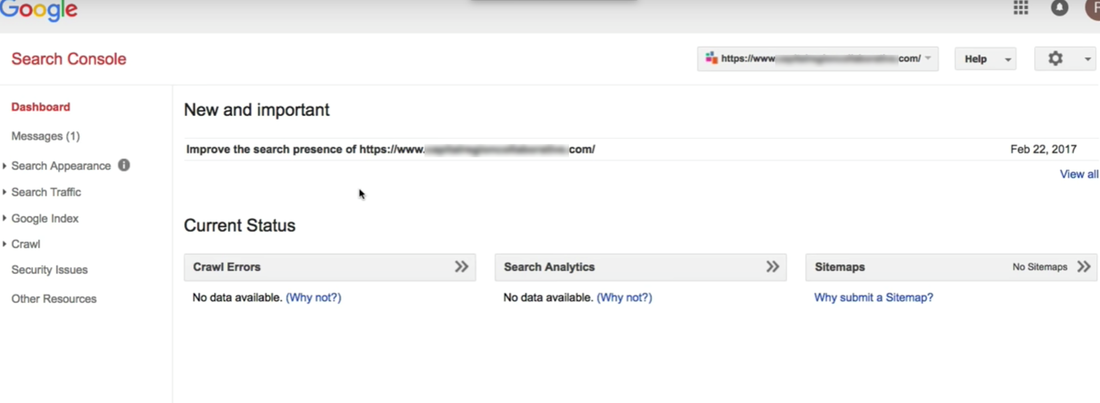
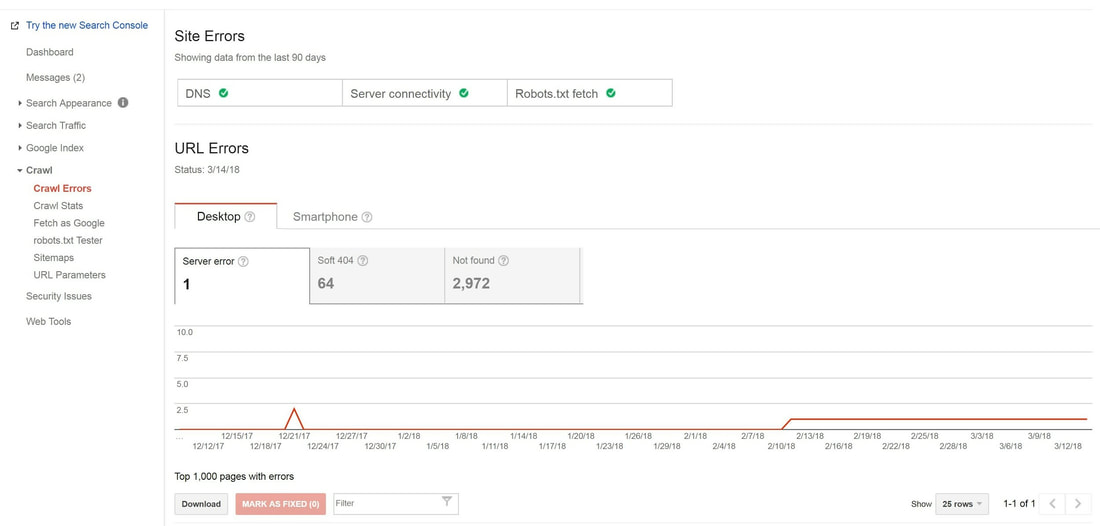


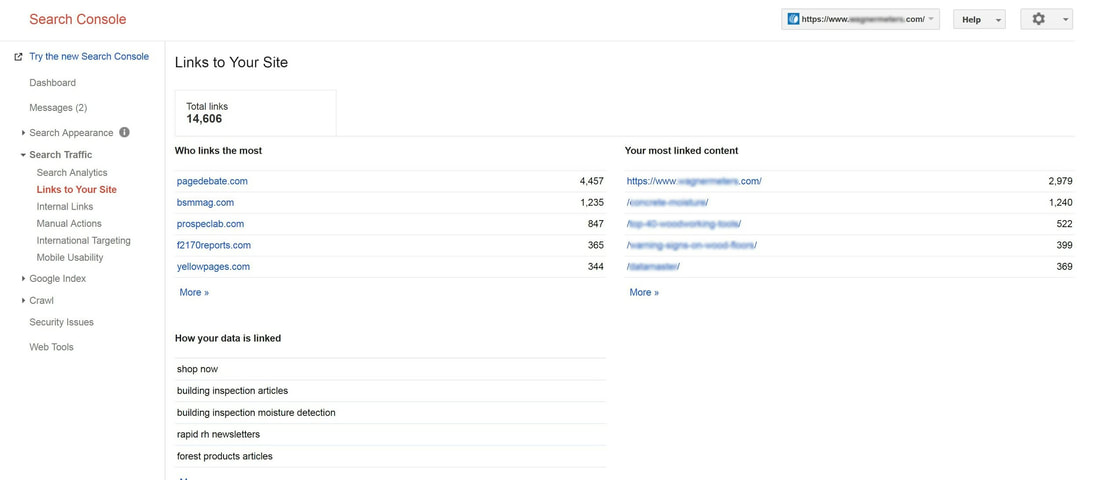
 RSS Feed
RSS Feed