Amy PrindleThe Center for Online Evangelism is a missionary project devoted to developing online mission stations. If you’ve been following this series and applying the techniques and tools we’ve covered, you’ve researched keywords to get an understanding of what topics are relevant to your target audience and match their search behavior. You’ve looked at what could be considered competition and found opportunities in a few niche topics that relate to your ministry. Ideally, you’ve made topic outlines and are ready to start creating! While we’ve mentioned a lot about writing, “content” is more than just text. Content can refer to any form of information aimed at an audience. When it comes to digital marketing, content is made to inform, to educate, and to entertain—all for the ultimate purpose of attracting and nurturing a loyal audience that promotes your organization’s cause or buys your products. Furthermore, content marketing is effective because it allows brands to build awareness and even recruit a following before trying to sell a product or soliciting an action! The currency of content marketing is ACT—Authority, Credibility, and Trustworthiness (though we should also add “Empathy” to this list, especially when dealing with spiritual topics and life lessons). Once your messaging is established, focus on the delivery. Use multiple forms of content to maximize your organization’s ability to get picked up by Google’s search algorithms, as well as further engage your audience. Keep in mind that certain forms of content will perform better with some audiences than others. By diversifying your content creation strategy, you optimize your reach and increase your ability to have an impact across a variety of demographics. Here are the four major components that work together in a comprehensive content creation process:
Most popular types of online content Text The written word is foundational for any type of content, and, therefore, this is where we must begin. Ideas are written down first—whether in the form of notes, scripts, or outlines—before they’re turned into anything else. In addition, written content almost always accompanies and supports the other content types. Consequently, when you set your content marketing goals, you’ll want to prioritize quality writing. Keep in mind, however, that good writing in an academic sense is not the same as what’s considered good content writing or copywriting. Writing for digital environments is much more straightforward, casual, conversational, and concise. The most common forms of written content online are:
Video One-third of all online activity is spent watching video. This isn’t surprising. People have always been visual creatures, and online video continues to be a popular way to consume content--for all ages! Video is a great enhancer, as well. Have you noticed that when you click on a news story, the page often has both the written article as well as the video from the newscast? Not only does it offer two different options for content consumption, it also adds a perception of depth and authority to the story. Video content is particularly ideal for educational content, especially “how-to” tutorials. Demonstrations, interviews, time-lapses...some things are just better presented via video. The increase in mobile device usage has made video more popular as well. With a smaller screen, it’s easier and faster to watch videos than to read text. When it comes to YouTube, this platform has created its own niche of search engine optimization. YouTube’s search algorithms rely heavily on keywords, titles, tags, thumbnail images, and microcontent such as video descriptions and channel descriptions. YouTube also measures “watch time,” or how long a viewer watches before clicking away or going back to search results. The more of a video that gets watched, the better that video must be, so YouTube ranks it higher in its search results. Longer videos, especially if frequently watched until the end, get even more of a boost (outside of YouTube, however, it is still generally recommended to keep videos short, around 3-5 minutes or less). Livestreams This is when longer videos are always acceptable, regardless of platform. Livestreaming your events, whether on Facebook Live or your website, can widen your audience, further engage your existing audience, and even provide an archived piece of evergreen content that can later be repurposed. This is great for church services, special performances, programs at a school or university, conference sessions, and more. When it comes to SEO, livestreams can have a sizeable effect. Facebook announced that its ranking algorithm favors live videos in its searches. YouTube promotes YouTube Live videos. And even if your organization’s livestreams are hosted off-site, it’s another link to your content that could show up in search results—especially if you’re live often! Webinars Taking video up another notch, webinars are exclusive live educational presentations. Like its name suggests, it’s a seminar broadcast over the web using tools such as GoToMeeting, Zoom, or Lifesize. Participants are typically invited to webinars and provided with a private link. While the webinar itself would not be indexed by search engines, its power to engage audiences boosts SEO through lead generation and by increasing activity, trust, and loyalty to your organization. This is ideal for organizations that can use their niche to teach useful information, provide background on a popular issue, or facilitate live online discussions. Images While the right pictures can elicit emotion, the right designs can inspire action and highlight strategic details. Careful planning is necessary to make sure the chosen images indeed emphasize the intended emotion, that it’s clear what’s happening in the picture, and that it looks genuine, as opposed to a cliché corporate stock photo. Stock photography isn’t always bad if it’s carefully selected. And it’s easy to find free stock images at pixabay, pexels, unsplash and free-images.com. Click here for more free or low-cost stock photography and design resources. For websites, hero images continue to be trending (large image that dominates the top area of a website). These pictures must be high enough resolution to avoid appearing pixelated (approx. 1600 pixels wide), but low enough resolution to keep from slowing down the site’s load time. For images that appear on your website that are not hero images, stick to file sizes under 250 kilobytes if possible. (Learn more about image best practices for church websites.) Certain images also go viral as memes, or pictures familiar to a specific audience and overlayed with block text, that use an adaptable but repeated theme to say something funny, inspiring, or even to evoke sadness or outrage. A fitting meme every now and then can boost engagement on your blog or social media content—but be careful not to overuse them. For each image you use on your website or blog, make sure to apply ALT text to its code, which is indexed by search engines to determine what the picture is about. It also acts as text that can be read by screen readers to tell visually-impaired internet users what pictures are on a page. Infographics When explaining a process in text, an accompanying visual is a must. If, when talking about your topic, you find yourself saying, “here, let me show you…” or “why don’t I just draw this out,” an infographic would probably come in handy. Designers and writers must work closely to create an infographic with a clear direction so the eye knows what to read first and where to go next. Infographics illustrate each step of a process (each bullet point) and include short and straightforward text to accompany the imagery—making complicated information easier to understand. If you’re short a graphic designer, some free tools like Canva can help you create simple infographics, adding a splash of color to your page, post, or feed, as well as informing and engaging your audience in a creative way. As the above infographic explains, infographics don’t just make your page more pleasant to look at—people actually google for infographics on certain topics. They’re also shared frequently on social media. Podcasts Audio content can include interviews, sermons, vocal essays, monologues, presentations, seminars, etc. Podcasts can be featured on your website or uploaded to iTunes so users can subscribe (even if you’re already hosting through a provider such as SoundCloud, Blubrry, Google Drive, or archive.org). These simple audio files make for a highly shareable piece of content people can listen to while driving, walking, exercising, or cleaning their garage. Having podcasts with your organization’s name, or even a prominent personality associated with your organization, can do wonders for brand awareness, which ultimately benefits overall SEO. Interactive content (quizzes, polls, calculators, etc.) This requires audience participation, making for a more memorable interaction with your organization. You’ve probably seen various character quizzes on Facebook or Twitter, which are highly shareable because, to the audience, it feels like they’re sharing information about them, not about the organization that designed the quiz. Interactive content that strives to be more helpful or practical might be assessment-type quizzes, calculators, interactive graphs or charts, or polls and surveys. They can also help you with demographic info-gathering for your organization’s strategic planning. And anything that deepens engagement also boosts SEO! It’s always beneficial to keep people on your website longer. There are several tools to help you create interactive content, such as qzzr, SurveyMonkey, Doodle, Vizia, and more. Courses This type of content can be important for supporting what Google refers to as an organization’s E-A-T (Expertise, Authority, Trustworthiness), while also providing yet another way for your audience to consume your content. If your organization is qualified to teach even a simple skill that has value in your audience’s life, creating courses can bolster your content marketing and SEO, and become an additional product you offer. Beginning Content Strategy Worksheet Filling out this structural worksheet can guide your brainstorming process and help you solidify your content strategy.
1 Comment
Amy PrindleThe Center for Online Evangelism is a missionary project devoted to developing online mission stations. 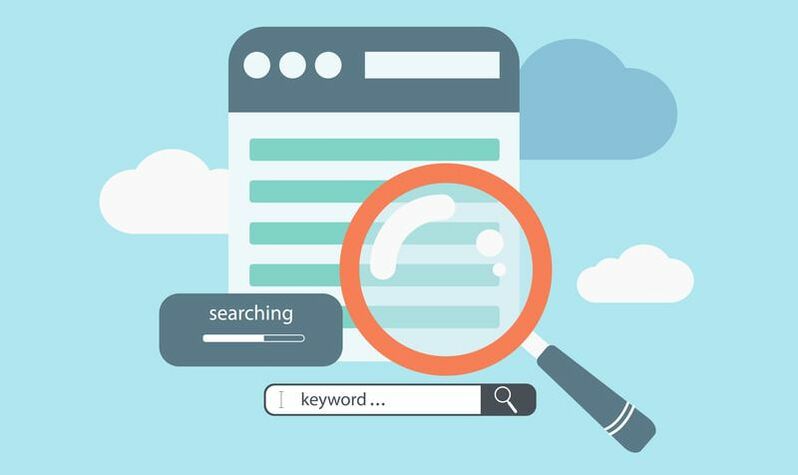 Now that you’ve established a strong foundation for your SEO strategy and can track activity and engagement, let’s get into the nitty-gritty of search engine optimization. Content—the right content--is what internet users are searching for. Many are ultimately looking for products, services, locations, restaurant recommendations, etc., but the reason they trust the internet to help them is because they can find content that educates them along the way. People want content that guides them toward making the best decisions; content that answers their questions. A blog post could convince someone to join a gym, or a Yelp review might convince a couple to try a new restaurant. Some are googling symptoms before taking their child to the ER, or searching for tips on getting out of credit card debt. Or maybe they’re bored, sitting in a waiting room, watching cat videos on their phones. There are a thousand and one ways to consume content. Optimizing your content for search engines helps you focus your content to best match what your target audience is searching for. But that’s the thing—how do you know what they’re searching for? Keyword research is the core of SEO copywriting: writing persuasive content based on search engine optimization principles. It removes most of the guesswork when figuring out which topics (related to your organization) make the most sense to cover in your content marketing. Whether writing titles and headlines or naming resources or products, it bridges the gap between your hunches, the data, and what information people actually need. Keyword research uses search query data from Google and other search engines to determine what kind of content interests people. Each phrase typed into the search box is like a voice proclaiming, “I want to see content about this!” By using the right tools and tactics, you’ll find out what terms or phrases people are googling and how often. It will also list how competitive those keywords are. Finding keywords that have a high search volume, but a lower rate of competition, is the sweet spot for your SEO content strategy. Writing about those topics improves the chances of your content being found in search engines. 1) Define your topic. For example, say you want to start a blog to help Pathfinder leaders. “Pathfinders,” of course, is the topic. But if you title your blog, “Pathfinders,” it’s not specific enough to get search traffic. You’d have to differentiate from Nissan Pathfinders, Pathfinder International, or the Pathfinder Roleplaying Game. Familiarity with your audience allows you to feature relevant keywords in your titles, headlines and posts, such as:
While definitely more specific than “Pathfinder” alone, these are also considered broad-match keywords, as they can still have a wide variety of subtopics. They’re certainly good ideas, and posts on these topics can be helpful and even enjoyed by your readers. However, they’re harder to rank in Google search results without further specificity. Let’s say it’s a burgeoning trend to create Pathfinder blogs. The broad topic of Pathfinder leadership is now a highly competitive arena. How do you get your blog to stand out? 2) Refine your topic. You have to get more specialized in your focus, so start brainstorming “niche topics”—subtopics within the broad subjects of Pathfinders and meetings and honors and campouts that people might be searching for information about. Some of these might be:
You can also start brainstorming possible blog posts for these subtopics and long-tail keywords:
These location keywords can be especially helpful in titles and meta descriptions, the summary of a web page: To make your blog or organization’s website specific to your area, mention which cities are involved, and make sure to list the address of your church or location. You could even list well-known areas nearby that members visit or volunteer. For security reasons, we do recommend caution regarding how much location information is shared online about Pathfinder and other underage group activities. You’ll also want to consider seasonality. Keyword activity will change depending on the time of year, especially in topics that deal with a school year, holidays, sports, or activities relating to spring, summer, fall, or winter. 3) Test your topic. Start by googling your topics, including any related words or phrases. Then ask yourself the following questions:
Maybe you find that the knot-tying honor already has several articles that are well-written and popular. There are lots of positive comments on those posts. Therefore, another topic would be more effective in making your blog stand out in search results. However, maybe there’s one particular knot you don’t feel the other writers have explained very well, even though the rest of the post is good. Maybe you’ll find a couple comments on other blogs about how they’d like more information on the hunter’s bend. You might then decide to write a post on “how to teach the hunter’s bend knot.” This is an excellent example of how research and testing can help shape meaningful content creation and allow you to create a long-tail keyword opportunity for your blog post. 4) Test some more. Here’s where dedicated keyword research tools come in. These tools access data that tells how many people are searching for a certain keyword or keyphrase (search volume), as well as how much content already exists about that keyword (competition). The sweet spot is when you find a word or phrase that has high search volume and low competition. Here’s an example from Google Keyword Planner: Many of these keyword research tools provide a ratio of search volume and competition, as well as what the average keyword costs “per click” if you were doing pay-per-click (PPC) advertising (but we won’t focus on that in this beginner’s guide). There are completely free options for keyword research, where you’ll be able to find similar data. These free keyword tools also show related keywords or phrases, which can be helpful for coming up with good content ideas. Overall, you’ll get a general idea what people are searching for, enabling you to create content that will connect your organization with the needs and interests of your audience. Here are some recommended free options for keyword research or keyword ideas: Keywords Everywhere is a free browser add-on for Chrome and Firefox that gathers data on every term you search for on Google. It’s especially easy to use since you don’t have to open a separate program; it already displays keyword results on the side of your browser window. It can also help you find related topics to cover in support of your main topic. Ubersuggest was created by renowned digital marketing strategist and author Neil Patel, because he felt that aspiring digital marketers should have a free keyword research tool they could trust. It is touted by many marketers as a great way to get keyword ideas for blog posts, and to possibly provide even more ideas than Google’s Keyword Planner. Keyword Planner has been the industry standard tool by which keyword research has been measured. It is still a technically free keyword research tool embedded in a Google Ads (formerly Google AdWords). You will need to set up a Google Ads account to use it. While it costs money to run Google Ad campaigns, you can do keyword research with this tool without an active campaign running. Twin Word allows ten free searches a day. This tool provides similar data to those already described, but is known for helping you find patterns, and for its filters that allow you to customize how you want results displayed. One such filter shows User Intent in five categories to help you determine the intent your audience may have when searching for a particular keyword. If it doesn’t match up with what you’re offering, you’ll want to find other keyword options. (Find out more about how and why you should consider user intent.) Google Search Console has functionality that shows what keywords are leading users to your website, as well as lite keyword research. These tools differ from true keyword research but can be very helpful for “informed brainstorming.” Answer the Public is a tool best used for brainstorming, rather than measuring search volume and competition ratios. It’s effective for finding out what kind of questions people are asking about a certain topic. It’s based on UK data, but the info is still relevant for content creators anywhere in the world. Google Trends allows you to compare two or more different topics to see which one is searched more often. Soovle is a customizable engine that unites the suggestion phrases from all the major providers (Google, Bing, Amazon, Answers.com, Yahoo, Wikipedia, Youtube) in one place. This tool can be a major help for search and content creation inspiration. YouTube has its own keyword research tools: vidIQ and TubeBuddy. Ubersuggest also has an option to look on YouTube. 5) Additional terms to know.Here are some common terms we haven’t yet covered in this section. If you’re using a keyword research tool, you’ll often come across these words, though some are only relevant for those investing in pay-per-click advertising. Location - Tools with this option can tell you the search volume and competition of various terms and phrases within a specified geographic location. Language - Find search volume data for searches conducted in a certain language. Search Volume - This metric displays how many people are searching online for the specified query. Competition - This number represents a ratio of the how frequently a term is searched for, compared to how much content already exists on this topic. Ideally, you want to find keywords/topics with high search volume and low competition. Lower numbers are generally 0.1 - 0.3, moderate competition is 0.4 - 0.7, and high competition is 0.8 and over. Pay-Per Click (PPC) Advertising - Most keyword research tools are made to support this type of advertising, in which advertisers pay to display ads on top of search results pages or on websites set up to show ads. Advertisers only pay for the amount of clicks they get, and certain keywords cost more per click than others. Keyword research is important for PPC because advertisers want their ads to show up when people type in the related keywords or phrases If you’re just using keyword research tools for content ideas or research, you won’t need to get in-depth into this subject. Cost per click (CPC) - In regard to paid ads, this is how much it would cost the advertiser each time someone clicked on their ad that contained this keyword. Click-through Rate (CTR) - In digital advertising, this represents the ratio of users who click on a link compared to the total users who view the ad, or the page on which the ad appears. 6) When to pay for a keyword research toolWhen businesses rely on search engine ranking for the profitability or exposure of their brand, they want the most exact keyword information possible—especially if their brand must survive in a highly competitive market. If your ministry relies on e-commerce or content marketing to thrive, AND it operates within a competitive industry, such as health, you would benefit from high-level keyword research tools that also provide insight on what competitors are doing, what they’re ranking for (or not ranking for), and a number of other add-ons that help you determine the best possible content opportunities. Especially if you want to boost your traffic through PPC advertising, this kind of research tool can help you choose the best content strategies for your ads. Here are a few of the top paid keyword research tools: Google Ads’ Keyword Planner provides more specific keyword data (notably in Search Volume) when you’re regularly spending over a certain amount on active campaigns (currently it looks to be around $1,000.00/month). Keyword Planner can also help you get a closer look at the search behavior of certain demographics. SEMrush is a comprehensive research tool. In addition to unlimited keyword research and keyword strategy suggestions, it also audits your website (and your competitors’ websites!) to find errors, SEO opportunities, and content “weak spots.” This tool has proved useful in many businesses’ Online Reputation Management (ORM) efforts, as it can even show how much competitors are spending on ads and for which topics. Ahrefs dives deep into competitor research, provides keyword opportunity alerts, and gives access to a wealth of digital market data. It can also monitor how your site’s ranking changes over time. Keyword Explorer by Moz has long been used by digital marketing professionals to gather data from its “vetted keyword database” to apply to their content marketing strategies. While your ministry may not yet have the budget for keyword tools like these, many come with a free trial period, enabling you to test how useful a particular tool might be for your organization. 7) Creating content from keyword research Once you’ve utilized these tactics and tools to determine which topics are popular and which content opportunities exist, it’s time to use this knowledge for your content planning. Keyword research used to be much more technical, more of a science than an art. It’s not like that anymore. Due to shady content practices like “keyword stuffing”—when content writers would repeat keywords over and over on a page so it would rank higher in search results—Google has taken measures to ensure its users aren’t led astray by webpages that are trying to “beat the system.” Google has since improved its algorithms to detect the thoroughness of topic coverage, rather than keyword density. It factors in synonyms, phrases, and related topics, so that when a page is written about a single topic and covers it well, that page is ranked higher in search results. Keyword research does more than just tell you which words to use. It tells you which topics are popular, which topics are competitive, and what your best content opportunities may be. This is good news! This means that the organizational methods you learned for writing essays and research papers in school will now pay off in a practical way. Begin by writing an introduction to a topic (one webpage), then cover the topic (another webpage), then cover related topics (more separate webpages) or background information (another separate webpage or two). It’s essentially writing an outline, and each section of the outline is a webpage. Blogs organized like this score highly in both search engine visibility and user-friendliness. For good example of this, visit sdadata.org/seo. From a visitor perspective this help with navigation within a specific topic. Be careful not to take this concept to the extreme, creating a confusing maze of short pages. NOTE: This outlining method also comes in handy when a webmaster is designing an optimized sitemap, or navigational structure, for a website. With topics and topic coverage having a stronger influence on search engine ranking than individual words or phrases, this better rewards quality writing and presentation. However, keywords do still matter! Keyword research is done so we know what words and phrases people are using. We still want to use those words and phrases as often as we can on a page—naturally. If it sounds hokey to keep repeating a phrase, find another way to say it that means the same thing. Overall, you still want the content to read as naturally and conversationally as possible, as if you were telling this information to a friend. Click here for tips on how to write conversationally. Here are some tips for thorough topic coverage in natural language:
Most content pieces can be written in a similar fashion. You work your way through a topic, writing as much applicable information as possible over multiple blog posts. Remember to keep your posts between 600-1,500 words (in most cases) for digestibility. You might also throw in pictures and videos to supplement the text. You might even post a quick quiz at the end so readers could make sure they gathered the info they needed. Then, there might be a form or comment section to submit questions about the topic. Content organization techniques that may help you include outlines, topic trees, bubble graphs, etc. Using this as your foundation for content creation helps you determine topical goals, objectives, and key takeaways. Plus, it makes the whole writing process easier. We’ll discuss types of content presentation in the next section. Learn more:
Click here for the full SEO series and resource guide. Felecia DatusThe Center for Online Evangelism is a missionary project devoted to developing online mission stations. The Billboard AnalogyImagine your church was given a huge billboard on Highway 401, North America’s busiest highway, carrying about 420,000 vehicles per day. (That means A LOT of people would see your sign.) Your billboard invites people to a special program at your church. But suddenly, you’re told that you have to pay for the days you want your billboard to be unveiled. You have two choices:
Hopefully, you would pay to unveil the billboard. Why? Because when it comes to letting people know of Jesus Christ, every penny is worth it. Why consider digital ads?Let’s face it – most of the world’s population is online. Today, the question is no longer whether Seventh-day Adventists should have an online presence, but rather, how do we increase our presence? What can we do to be more effective at sharing the Gospel online? Digital ads, specifically Facebook ads, are like that billboard on Ontario’s busy highway. 1 billion people log on to Facebook every day. This number includes people in the area around your church who you want to reach. Isn’t it enough to have a Facebook page?To strengthen our online efforts, churches and ministries have Facebook pages, Instagram and Twitter accounts, create YouTube channels, and use other methods of digital promotion. If your church or ministry has a social media platform, kudos to you! But it’s not enough. Remember the billboard analogy? The billboard is up but no one will see it unless you pay for the tarp to be removed. According to the Digital Marketing Institute, organic reach is “the number of people who have seen your post through unpaid distribution.” Going back to our billboard scenario, organic reach represents the number of people who intentionally leave their cars, climb up the billboard. and peak under the covering. We can no longer count on the organic reach of Facebook posts. If you don’t put money behind your ad or posts, less than 2% of people who follow your page will see your content. What are Facebook ads?Facebook ads are paid promotional material that targets a specific audience in the effort to let more people know about your church or ministry’s programs or services. These can be:
More practically, if your church is offering a Bible-based financial help seminar, an after-school program for kids, or they’re giving out winter coats to needy families, should these be advertised on social media? Almost 20% of people think not! In a recent poll, 81% agreed that we should be advertising on social media platforms while the remaining 19% thought not, for varying reasons. What do you think? As you mull over this, remember the church has been “advertising” for as long as it has existed. However, the methods are constantly evolving. Your church is already advertising if:
If your church is still printing flyers to give out to your community, consider the words of one CEO: Some…believe that an attractive flyer mailed out to countless, untargeted recipients will bring results. Unfortunately, this is just one way to kill lots of trees, waste plenty of expensive ink and give the post office your hard earned money without getting any kind of return. Even the best-designed flyer won’t be very effective at producing a response, especially if sent to cold, untargeted [individuals]. What’s the purpose of “advertising” your ministry online?If you sense a twitch in your spirit because the words “Gospel” and “advertising” are used in the same sentence, that’s understandable. Besides, we don’t ever want to convey the idea that Salvation is a product for sale. When we promote or advertise, we extend an invitation to those online to be a part of something bigger. For digital disciples or ministry workers, our reason for promoting what we do has eternal value. Digital disciples (those who share the Gospel online) recognize their responsibility to let others know of the saving grace of Christ. We share the Gospel in various ways (preaching, health classes, education, feeding the hungry, clothing the naked, defending the defenseless, etc.). When we’re planning an event, we want to find the most effective way to get the news out. The purpose of advertising is to:
With 2 billion people using Facebook every month, you are guaranteed to reach someone in your target audience. What should the church be advertising?
“Neither do people light a lamp and put it under a basket. Instead, they set it on a lampstand, and it gives light to everyone in the house” (Matthew 5:15 NIV). So it should be with what the church offers. We want as many people as possible to know. More people need to be made aware of what the church offers. Online ads have the possibility of giving the world a better idea of who we are. When a product or service is worth it, creators focus on how they can use all the methods available to them to promote something they believe is useful to consumers. Knowing how useful our ministries are (online and offline) will push us to work feverishly to use as many tools as possible to reach more souls. How do Facebook ads work? Now that we’ve established why online ads are important, let’s get to how to actually create Facebook ads. HubSpot recommends keeping these things in mind when creating ads on Facebook:
Create a Facebook ad in 7 steps:
So, should you advertise on Facebook?Absolutely! Effective advertising on Facebook increases the chance for more people to learn about your church or ministry. While we promote the church to those in the community, we shouldn’t neglect those who are seeking for truth online. However, it is critical that churches and ministries remember that it is NOT ads (digital or otherwise) that win souls. The Holy Spirit wins souls. “There is a necessity, it is true, for expending money judiciously in advertising the meetings, and in carrying forward the work solidly. Yet the strength of every worker will be found to lie, not in these outward agencies, but in trustful dependence upon God, in earnest prayer to Him for help, in obedience to His Word” — Testimonies, vol. 9, p. 110. (1909) By promoting your church or ministry activities or programs online, you let more people in on something life-transforming. Has your church or ministry used Facebook ads? What worked for you and what didn’t? Tell us below! Reposted with permission from centerforonlineevangelism.org. Facebook Advertising Resources:
Helpful articles:
Amy PrindleThe Center for Online Evangelism is a missionary project devoted to developing online mission stations. How is your site interacting with Google searches?Search Console is incredibly useful in a variety of ways. It’s like a peek under the hood to make sure everything is running properly. Not only will it show how Google is interacting with your site when it comes to searches, it can also notify you if the site has been hacked or if there are navigational errors. Google Search Console Important Terms and FunctionsAnchor text: Anchor text is the visible, clickable text in a hyperlink. In modern browsers, it is often blue and underlined, such as this link to the moz homepage. Crawl: The process of Googlebot discovering new and updated pages to add to the Google Index. Google Index: In order for your site's contents to be included in the Google’s search results, it must be Google Indexed (think of a library!). Google Index lists all of the web pages it knows about. When Google visits your site, it detects new and updated pages and updates the Google Index. Internal links: Links on one page on your website that links to another page on your website to provide reference information, guide the user through the intended content journey, or to lead them to action. Being strategic with internal linking provides different types of users with the proper pathways for finding what they want. XML SiteMap: A file where you can list the web pages of your site in its hierarchical order to tell Google and other search engines about the organization of your site content. XML stands for “extensible markup language” schema, which is more precise than HTML (hyper-text markup language). Search Console Home—Your Properties. (Are You Verified?) After logging into your Google account and navigating to console home, you’ll see the Properties (websites) you selected to manage. If any of them say “Not verified” at the top left of the thumbnail, you’ll need to refer back to search console section for verification methods. Most of the Search Console functions will not be usable until the Property ownership is verified. Once you click on the property/website, you’ll be directed to the Dashboard. You’ll see three sections under Current Status in the lower half of your screen: Crawl Errors, Search Analytics, and Sitemaps. Here you’ll be alerted if there are any immediate issues that need your attention in these areas. However, for the purpose of this lesson, we’ll take you through the top priority functions in the left side menu of Search Console as you start to get used to this tool. Crawl (left menu) If you have any crawl errors, you can click on Crawl > Crawl Errors in the left side menu to learn more about what’s causing these errors. You’ll first want to see if your server is causing any crawl errors. If these errors persist, you may need to contact your hosting provider. Being behind a firewall can also affect Googlebot’s ability to crawl your site. You may need to adjust your firewall settings. Another common crawl error has to do with a robots.txt file, which tells Google which pages it can crawl and which pages you do not want it to crawl. In many cases, though, you want Google to crawl your entire site, and you don’t need a robots.txt file. If you have any broken links, they will be listed under “URL Errors” below the line graph. Crawl--Sitemaps To help Google properly crawl your site with its Googlebot, you’ll want to submit a sitemap.xml. If your website is on the AdventistChurchConnect platform, a sitemap has been created automatically. If you’re using WordPress, you’ll need a plugin to generate a sitemap.xml file. (For additional guidance: What is a Wordpress Sitemap or How to Create a Wordpress Sitemap.) At the top right you’ll see the red “Add/Test Sitemap” button. Clicking the button which will bring up a dialogue box with your website URL with a forward slash. Type in “sitemap” (ACC) or “sitemap.xml” (WordPress and some other CMSs), then submit. (If your website is on another development platform, such as Wix, Squarespace, 1&1, etc., check with your technical documentation or ask support for information on sitemaps.) Search Traffic (left menu)—Search Analytics NOTE: If you just set up your Search Console account, Google may not have yet had a chance to crawl your site again and send back data. You may need to wait a few days. This may be the most important tab for your website in Search Console, at least for now. You can gather a snapshot of how your website is doing in the midst of your SEO efforts. Before selecting an option, make sure to check the boxes of Clicks, Impressions, CTR (click-through-rate) and Position. You’ll want to see all this information when you click on the various reports. Right now we’ll look at the report that will be most immediately useful to you--Queries. Queries This lists search keywords and phrases that pull up your site in the search results. Ideally, these terms would match what you intend to rank for. If you notice a discrepancy between how you wanted people to find you and how they actually ended up finding you, you might want to adjust your content to include different keywords, or better optimize your content for the keywords you want to rank for. All in all, this gives you an insight into your audience’s preferences and goals, as compared to what your site offers. You’ll want to ask questions like:
Search Traffic (left menu)—Links to Your Site This section shows you which outside websites have active links to your site (backlinks). If you just set up your Search Console account, there may not be any data here yet. If you have had Search Console set up for at least a few days and there still isn’t any data in this section, it could mean that you have no backlinks at this time. Having other sites link to your site in a legitimate, true-referral manner (i.e., someone referencing your site in a blog post, social media post, etc.) can act as a significant SEO boost. It tells Google (and people) that other entities online recognize you as a credible authority for the given topic. Examining your backlinks gives you another look at which content is most popular, by looking at the “Your most linked content” section. This is especially positive, meaning that, not only did this page get a lot of traffic, it was liked well enough to receive a link to it from an outside source. This is a better representation of content quality than page traffic alone. Search Appearance (left menu)—HTML Improvements Here you’ll look for any HTML errors, such as missing or duplicate title tags, or titles that are too long to be shown in their entirety. If any pages have duplicate or missing meta descriptions, you’ll want to craft a 162-character page description to encourage searchers to click through to your site! Having duplicate or missing tags can affect how well Googlebot crawls your site. These can be simple fixes, especially if you run a WordPress plugin such as Yoast. You’ll want to go to all the pages with either duplicate or missing content and replace with new titles and meta descriptions (learn more about meta descriptions in Section VI). Google Index (left menu)—Index Status Especially if you’ve just set up Search Console, you may have to wait for “Googlebot” to index your website. Once it’s indexed, you’ll be able to view Google’s last index in a line graph. The blue line shows you how many pages were indexed, and the orange line (click on Advanced to view) shows how many pages were blocked (i.e., these pages will not show up in search results). Moving Forward These introductory steps can keep you plenty busy. Especially if your website is large with several functions, you may find several areas to improve or optimize right away. If your website is still new and growing, this can give you direction for the site’s future development.
If you’d like to continue ahead into more advanced features of these tools, here are some recommended resources: Amy PrindleThe Center for Online Evangelism is a missionary project devoted to developing online mission stations. Helping you get the most out of viewing and interpreting this valuable data to most effectively optimize your website.When you log in to Google Analytics or Search Console with no prior knowledge of these tools, it can seem overwhelming! But soon you’ll discover just how much you can learn from this data, and how useful it can be in planning technical or content updates. It will become second nature with continued use. In this section, you’ll learn how to quickly check for site errors that may affect search engine performance or user experience, and you’ll learn to interpret how effectively users are navigating your site. You’ll find out if any important pages are being missed, or if certain pages are causing a drop-off in traffic. By tracking your audience’s patterns, you can better plan your content to match their preferences and behavior, which can dramatically improve engagement. We’ll start with terms and basic functions, followed by a screenshot-assisted walk-through of each tool. You will see these terms in the menus and reports of Google Analytics or in Search Console displays, so you’ll likely understand them even better when you see them in context. A technical vocabulary list can seem intimidating at first, but as you get to know and interact with the platform it will quickly start to make sense. (NOTE: Not all terms will be covered in these tutorials—only the most immediately necessary). Google Analytics Terms and Functions Terms change so if you run across a term in Google Analytics that you are unfamiliar with, hover over it and a brief description pops up. Average Session Duration: The average amount of time a visitor stayed on your website. Two to three minutes is favorable, while less than one minute implies that visitors didn’t find what they were looking for. Behavior: This element measures how users interact with your site, or with applications on the website. Standard metrics include the number of users interacting with your application, the number of sessions those users create, and the screens or web pages they visit. Bounce Rate: The percentage of users that come to the website and then click out immediately, signifying that they did not find what they were looking for. The lower the number, the better. When the number is higher, this tells Google the page isn’t relevant to the search terms being used to find it. NOTE: Don’t take this number too seriously—Google often considers it a “bounce” whenever someone hits the “back” button, which doesn’t always mean that the person didn’t find what they needed in the page content! It may be that they found what they needed on that one page and left. Conversion: Completion of an activity that is important to the success of your business, such as a completed sign up for your email newsletter (a Goal conversion) or a purchase (a Transaction, sometimes called an Ecommerce conversion). Direct Visitors: Direct visitors have come to your site by typing in your organization’s exact URL into the address bar in the their browser. Key Performance Indicators (KPIs): Measurable values that demonstrate how effectively your website is achieving its objectives, such as number of sessions, target bounce rate, number of returning visitors, demographics engagement, etc. New User: A first-time visitor to the website (unique IP address) Page/Session: This shows how much a visitor engaged on the website, such as how many pages they clicked on. Referral Visitors: Visitors who visit the website because it was mentioned somewhere on another website or blog that they were visiting. Sessions: A “set” of a user’s interactions within your website that take place within a given time frame (set to a default of 30 minutes). This can mean multiple page views, social commenting, or ecommerce transactions (for more information, try this Google support article). Users: People who have started at least one session during the date range. Navigating Your Google Analytics Dashboard NOTE: If you just set up Google Analytics, we recommend letting it gather a month’s worth of data before making in-depth analyses. Otherwise you will not have enough data to truly determine usage patterns. Usage patterns fluctuate throughout the year and around holidays. Over time, you’ll become familiar with the regular patterns of visitors. After logging in, you’ll immediately be taken to your Home area which provides a snapshot of (by default) the last seven days of activity on your website. By selecting “28 days” in the drop-down menu on the bottom left of that box, you’ll get a more complete picture of average use patterns. Other boxes on the Home screen show user trends, regions users are browsing from, and which devices are used for browsing (desktop, mobile, tablet). It can also be helpful to scroll to the last box that displays which pages your users visit, with the most popular on top. Got specific questions already? A great place to start your Google Analytics journey is at the top left of the page, the Intelligence section. This will guide you through Google Analytics by asking questions like “Where is my traffic coming from?” or “What were my most popular pages from July 1-24?” This will also notify you of any inconsistencies in your data. These anomalies (the term Google uses) will be presented as insights. Insights will explain opportunities, trends, or changes that can have an impact on your website. For example, it can show you that a certain landing page is getting more traffic than before or if the number of new users is dropping. The information presented here allows you to adjust accordingly. You can find your insights on your Home page in the second row on the right. Helpful Reports With several reports to choose from, the most immediately helpful reports can be: AUDIENCE—Overview (Who’s visiting?) Above the line graph to the right, select “Month” to get a clearer average. This will give you a more in-depth look at how many users are coming to your site and how they spend their time. AUDIENCE—Geo Under Geo you can view the Language used by the viewer. If you see significant percentages in different languages, it could be a tip that a translated page could be helpful to your audience. If you are a local organization that depends upon local traffic to your website, click Geo > Location > City to see if your target area is engaging with your site. AUDIENCE—Demographics—Overview If your content is targeted to a certain age or gender, you’ll want to look here. You can view the age and gender (see arrow 2) of the users who visited in the last selected timeframe. At the top right you can customize the timeframe by date (arrow 3). ACQUISITION—Overview (How are they getting here?) With the default timeframe set to 3 months (found in the right corner of the page), view how people are getting to your site: These visitors may have clicked to your site via:
ACQUISITION—Social—Overview Scroll down in the Overview window to Social Value. Unless you’ve worked ahead, you won’t have any goals here. However, you will be able to see how many sessions have come from which social media platform. Study this data and compare it to how many posts you’ve published in the selected timeframe (3-month default). ACQUISITION—Social—Network Referrals This is big for social media managers! This report lets you see which pages users are coming in on through social media referrals. This can help you track which posts are driving users to your site, depending on which URL was linked in the post. ACQUISITION—Social—Users Flow This journey map starts with the social media platform that brought the user to your website. See which page URL they clicked on, which can indicate which posts are getting the most activity and which events are encouraging click-throughs. If you hover over the Starting Pages or Interactions, you’ll see a pie chart representation of how many users kept navigating your site, and how many dropped off at this point. Use this data to review your site content, and determine if users are finding what they need or getting frustrated/bored and leaving. BEHAVIOR—Overview (What are they doing?) The Behavior Overview provides a graph showing the amount of traffic your website receives and how they use your site. Make sure to select “Month” above the line graph. These are the most important metrics here: 1) Pageviews, 2) Unique Pageviews, and 3) Average Time on Page. The Site Content section describes how visitors engage with pages on your website. For example, under ALL PAGES you can see your top pages and how many views they receive, average time on page, plus which type of page is most popular—helping you determine what content performs best on your website (remember the best way to determine this is to select it by month on the upper right on the screen). If you find that your most popular pages are different from the ones you’d like more people to view or spend time on, you might need to adjust your content or how your sitemap is organized. BEHAVIOR—Behavior Flow (Where are they going?) Another visual journey map shows you which pages users encounter first when they visit your website (listed as the Landing Page). It may be the Home page or it may be an article, contact page, or a bookmarked link that has a map or login function. You can drag the map to the side, viewing the first, second, and third interactions, to see where users clicked to after coming to the site. You can use visual data like this to see if users are taking the path you intend for them. If not, or if they’re dropping off before they get to a page where you want them to take an action, such as read an article, download a PDF, or make a purchase, it may mean:
BEHAVIOR—Site Speed—Overview Select “Month” at the top right over the graph. Remember, you’re shooting for a page load time of under two seconds. Your average page load time averages data from all your pages. BEHAVIOR—Site Speed—Page Timings This shows the average load time of each individual page, so you can better pinpoint what pages may be slow and affecting the average site load time. (You can also run the Screaming Frog SEO Spider tool to determine what elements are affecting page load time, or check Google’s Page Speed Insights tool). These Google Analytics overview reports will be most helpful for you as you begin consistent use of this tool.
Getting a big-picture view of how your current audience is interacting with your site can help you identify any “roadblocks” that might be inhibiting users from completing a desired action. It will also help you plan your future content by revealing which content is inspiring further browsing throughout your site. If you’re interested in a full course on the effective use of Google Analytics, check out Google Analytics Academy, Google’s free resource for Analytics users. Additional Resources:
Amy PrindleThe Center for Online Evangelism is a missionary project devoted to developing online mission stations. Monitor how your website interacts with Google searches, |
|||||||||||||||||||
| Download this starter worksheet to help you complete the first essential steps of your SEO plan. | |
| File Size: | 180 kb |
| File Type: | |
1) Make sure your organization has a dedicated Google account.
Having a dedicated general email account for your organization helps keep SEO and online marketing efforts separate from other email accounts, such as personal or employee-specific accounts. In some cases it may need to be shared between two or three employees that are all involved in managing your organization’s online marketing strategy and reputation. This shared access can streamline your SEO efforts. To keep things safe, the login information can be kept and monitored internally by a management position, preventing problems in the event of employee turnover.
Click here for more account management best practices for ministries.
What is your organization’s dedicated, general Google account login information?
If you don’t yet have one, use this space to plan out your ideas:
- Gmail address/Google login:
- Username (do not use an employee’s name. Choose something relating to the organization. There is a spot for first name and last name, so something like First Name: [Organization], Last Name: [Webmaster] will suffice.):
- Password (or use a generator):
- Existing email address (used for verification, and/or password recovery [make sure this is an email address that multiple people in management positions have access to, so a single employee won’t be in complete control of account recovery.):
- Phone number (preferably a mobile number to use for account verification and/or recovery. If possible, use a mobile phone of a department head or management position that is close enough to your position that you can easily work together on any verification or recovery tasks.):
Setting up your Google account (skip this step if your organization already has an account that meets the aforementioned requirements):
Start here, filling in the information you wrote out in the previous section. Make sure you have quick access to the email and/or phone number you gave, as Google will send you a code you will need to enter to complete the account setup and verification.
2) Make sure your site appears secure to Google with an SSL Certificate (http:// vs. https://)
Additionally, when you set up various analytics tools for your website, you’ll want the SSL certificate set up properly so you can effectively track user data. This is an important preliminary step in preparing for SEO work.
Getting an SSL Certificate does not have to be difficult or costly. They can be obtained for free at letsencrypt.org or set up through your hosting provider. These steps will help you determine the best way to get one for your organization’s website. If you already have an SSL Certificate on your organization’s website, skip to step 3.
- What is the hosting provider for your organization’s website (e.g. Siteground, Hostgator, GoDaddy, your ministry’s parent organization, etc.)?
- Will your hosting provider allow you to use an SSL Certificate from letsencrypt.org? (You may need to check with your web developer, webmaster, IT department, etc. to determine this.)
- Your SSL Certificate is set up through:
- Is your SSL Certificate current/valid?
3) Is your website error-free?
Screaming Frog SEO Spider
This free software saves you from having to review and test each page, link, or image manually. Download this software onto your hard drive, open the program, and type in your organization’s website information. The software will “crawl” the website to pull data to populate the program’s chart. You can also export the data into an Excel spreadsheet.
Need more assistance? Try this beginning walk-through on SEO Spider.
- Does the report list any errors?
4) Is your website mobile-FIRST (mobile-friendly/mobile-responsive)?
Being mobile-friendly involves more than just installing a mobile-responsive website theme. It means also considering text size, page load speed, whether your site uses Java or Flash, if you have text in tables or embedded in an image, and more.
First, start with testing your organization’s website to see if it’s considered “mobile-friendly.”
Use: https://search.google.com/test/mobile-friendly
- What do the results say? List any errors or page-loading issues:
- Use this space for notes to forward to your website developer, webmaster, designer, etc.
5) Verify your organization’s NAP.
It may sound simple enough, but this is a common place for inconsistency, errors, and can have an unnecessary negative impact on your search engine rankings.
These three bits of information are the most critical components of your local listing data, and they have to appear in exactly the same way (i.e., 123 Thisway Rd., vs. 123 Thisway Rd vs. 123 Thisway Road) in every place they appear, including on your website, in directory listings, on your social media accounts, etc. Any discrepancies can cause Google to not list one of those URLs (website, directory listing, social media, etc.), or to treat a slightly different NAP as a separate entity altogether.
- After confirming your NAP with your organization, use this space as the official listing place for the name, address, and phone number. This can serve as a guide for all places your NAP will be listed:
If you have a large number of locations, create a centralized, master document that contains all location details. Create a new version each time any location data changes.
If you are a virtual organization: Your NAP will be your organization Name, email Address, and primary Phone number.
| Download this starter worksheet to help you complete the first essential steps of your SEO plan. | |
| File Size: | 180 kb |
| File Type: | |
Once you’ve completed this worksheet, you’re ready to dive in to the foundational tasks of a successful SEO effort.
Click here for the full SEO series and resource guide.
Amy Prindle
The Center for Online Evangelism is a missionary project devoted to developing online mission stations.
Edits and additions by Jamie Jean Domm
Since optimizing content for search engines primarily means optimizing content for people, many principles of SEO follow fundamental principles of advertising, marketing, psychology, and sociology. Remember, it’s all about people and their behaviors.
However, since search engines are the vehicle by which this content is delivered, there are several technical aspects involved as well, such as web development, data gathering and analysis, and research (get your spreadsheets ready!).
This why digital marketing agencies and large organizations typically have an entire team to carry out SEO strategies, often comprised of copywriters, content managers, web developers, and SEO specialists. These team members spend considerable amounts of their time just keeping up with this industry, as trends and best practices can change even daily!
While this can sound overwhelming, take comfort that much of this research has already been done for you, and each blog post in this series is based on the latest data available.
We’ll introduce you to the concepts and processes that are major players in a complete SEO strategy: a checklist overview, writing and optimizing content for online readers, User Experience Engineering (UX/UXE), off-site SEO basics, tracking and analyzing your audience’s activity, and any technical setup or modifications that will be needed throughout.
Let’s start with a checklist of major elements involved in SEO.
The following SEO fundamentals checklist has three categories: roles, onsite work, and offsite work.
ONSITE refers to adjustments and development done directly on the pages of your website.
OFFSITE refers to SEO efforts done on platforms other than your website, such as social media, directories, review sites, external websites, etc. This can create more listings in search results that relate to your website/topic/organization, and they can also catch different audiences and send that traffic back to your website. When done correctly and legitimately, offsite efforts can also boost credibility, relevance, and authority.
(Note: Most offsite SEO, especially with external websites, is also referred to a “backlinking,” and it must be managed with care.)
These items will be covered in depth in later posts.
1. COMMON ROLES IN A WELL-ROUNDED SEO TEAM
- Copywriters and content writers are trained differently than academic writers or creative writers. Advertising theory plays a big part in creating content that connects with its target audience.
Rather than an artistic focus, these writers focus on clarity, connection, directness, and appropriate emotional appeal. They write to relate. They write to enhance understanding and lift up the reader, making them feel like the hero of the story—not to condescend and make their brand the star of the show. They inform and educate, emphasizing the benefits in store for the reader, not simply describing the features of a product or service.
When it comes to SEO, these writers know how search engines work and how to use keywords/phrases without sounding unnatural. Overall, it’s important to note that not just any writer—even a very good writer—will be successful with copywriting or content writing without proper training. - SEO specialists often act both as a consultant and a technical implementer. It’s their job to stay current in what Google’s doing, what the digital marketplace is doing, and how it’s affecting the way people use the internet—how they consume content and what drives them to conversions (making a purchase, subscribing to a newsletter, donating to a cause, sharing content, etc.). This helps them advise writers, marketers, and web developers, and also test or measure a strategy’s effectiveness.
SEO specialists conduct audits on an organization’s websites and/or their entire web presence, and they monitor and interpret analytics to see how users behave on a website or social media page. They do keyword research and use variety of software programs to audit websites, create content briefs, and keep up with the numerous ways a brand can expand and enrich its web presence (much of which will be covered further down in this checklist). - Web developers play an integral supporting role to SEO specialists and writers. They use their knowledge of HTML, CSS, XML, Java, etc., along with user experience and web design best practices to create a website that best supports the recommendations for the site’s content and SEO.
- Social media specialists are experts at the big picture of social media. They don’t just write great posts, they coordinate campaigns, manage advertising, and work to coordinate a brand’s overarching goals for SEO and the perception of its web presence.
2. ONSITE SEO BASICS
- Keyword Research
- Keyword Research refers to the process of discovering which words, phrases, or entire sentences or questions are commonly typed into Google’s search box regarding the topic you want to cover (e.g., “Easy Vegan Desserts,” or “Monetizing Your Blog”). Typically using software like AdWords’ Keyword Planner or Keyword Explorer, this process gives you a window into current search data to help you develop a strategy for content creation.
- Measuring and Analyzing User Behavior
- Knowledge is power. It’s hard to determine how to optimize your site if you don’t know how people are using it! Find out how many people come to your website, what page they come in on, how long they stay, what pages they’re most likely visit, links they click, etc. You might find that the page you want people to see is getting skipped! Or, if you change something without looking at user activity, you might lose existing traffic—and recovering from that is tougher than gaining new traffic. In short, this data tells you what’s working and what isn’t, so you can focus your effort where it will make the most difference. Properly installing Google Analytics and Search Console will show you this data, and much more. While there is a learning curve, they are incredibly useful tools. Don’t start your SEO plan without them!
- Tags, Headers, and Meta Descriptions
- These are the small pieces of content that dictate the way your site appears in the list of search results. Based on keyword research, you should make sure to use the most-searched keywords in each of your pages’ titles (that appear at the top of the browser window), headers (headline and subheads for the page’s content), and meta descriptions (the intro blurb that shows underneath the page title and link)—this helps draw users in by introducing the site’s content.
- Fixing Page Errors
- If your website has broken links or other page-load errors, Google takes notice when it crawls your site (aka when google visits your website for tracking purposes. This is done by Google’s Spider crawler). This dings your credibility with Google—and frustrates site visitors! There are several ways to audit for these errors, and then you can fix link misspellings, apply redirects, or optimize other items that affect navigation.
- Optimizing Page Load Speed
- You may have seen Google’s latest announcement that page load speed is a ranking factor, especially for searches on mobile devices. If your page takes longer than 1.5 seconds to load, your ranking—and the patience of your audience—may be at risk. Fortunately, there are several things you can do to address this, which will be discussed in a later post in this series.
- Mobile-FIRST
- While you’ve heard about mobile-friendliness and mobile-responsiveness, mobile-FIRST is the most recent term sprinkled through web development articles and guides. Bottom line: your website MUST be easily viewable and usable on a mobile screen. If not, users will leave your site AND Google will rank mobile-friendly sites over yours. Also keep in mind that this means more than just having a mobile friendly template. It has to do with content organization, text size, link click/tap-ability, and navigation.
- Optimizing Site Security
- It’s not a question of if your website will be hacked, but when—regardless of how much traffic it gets or what topics are covered. If you’re not using good security plugins and your site is hacked, all your hard work on optimization can be lost as well. Additionally, websites without an SSL certificate, which tells browsers that a website is secure, can cause a lower ranking, and cause skeptical site visitors to reject your site.
- Optimizing Navigation
- You want to make sure your XML sitemap is submitted to Google, and this sitemap should facilitate easy, user-friendly navigation throughout your site so users can follow a logical path that leads them to an action. To help users visit archived content and to give them whatever supporting information they need, use internal linking strategies.
- Targeted, Topical, Reader-Centric Content
- To achieve higher visibility for the key topics you want to work with, a good rule of thumb is to keep each webpage to one topic or subtopic, and structure these subtopics logically. This makes for better navigation and it’s easier for Google to determine what each page is about—and direct the right traffic to it.
- Consistent Updates (Fresh Content)
- To determine if a site has fresh, relevant content, Google looks at how often a site is updated. If your site hasn’t been updated in 6 months—and other websites covering related topics have been updated—it will cause the other sites to appear higher in search results. Additionally, if a site visitor spots out-of-date information, credibility is hurt as well (which is even tougher to recover from).
- Links to Other Sites Within Your Web Presence (And Some That Aren’t)
- To help show relevance, linking to other websites can boost credibility—if the links are to quality content about similar topics. Additionally, linking to sister websites, your social media sites, or review sites can direct traffic where you want it to go, and demonstrate that you have a robust web presence. But don’t overdo it! You don’t want to end up ultimately leading your traffic away from you.
3. OFFSITE SEO BASICS
- Social Media
- This is the best place to start for off-site SEO. Whether you use Facebook, Instagram, YouTube, LinkedIn, Twitter, or a custom combination, remember to always link back to your website for credibility’s sake. Conversations happen on these platforms, but you’ll often want to lead users back to your website’s blog, contact page, product page, or landing page with a call to action.
- Review Sites
- Make sure you set up or “claim” your entity on review sites like Yelp, and also on Google, Facebook, and other platforms that allow users to leave reviews. Bonus SEO points if you regularly respond to reviews (with caution!) and show an active interest in your audience!
- Directory Sites
- Especially if you have a brick-and-mortar entity such as a church, school, office, or ministry, directory sites such as Google My Business, Google Maps, Yellowpages.com, Better Business Bureau, and several niche-specific directory sites help legitimize your entity and provide places to add additional information, such as hours of availability, driving directions, parking information, contact information, area-specific tips, and more. Proper attention to directory sites can do wonders for your SEO—but this process also needs to be done carefully. Not all directory sites are respected.
- External Publishings
- When you’re featured as a guest blogger or you publish an article in an external online publication, you can name your organization in your bio. Anywhere your content is curated or quoted may show up in search results related to your organization.
- Other Websites
- When a webpage that is not run by your organization links to you, or even mentions you by name, it can show up as a listing in search results. If the page this mention/link appears on is a respected site with quality content, this can be a considerable reputation boost. However, if low-quality websites/pages link to your site, this could actually ding your credibility (even worse—some organizations have created fake websites to link back to themselves. That’ll get a Google penalty as well as a big reputation hit). This is why it matters how you represent your organization to other entities. If you do discover questionable sites linking to yours, make sure to disavow these links.
While this checklist covers several of the fundamental facets of SEO, this is a process of perpetual motion. Your work is never “done.”
However, a consistent, concentrated effort can reap big rewards. You can find these checklist concepts expanded in the coming posts.
Click here for the SEO series and resource guide.
Archives
August 2020
July 2020
June 2020
April 2020
March 2020
February 2020
December 2019
November 2019
August 2019
July 2019
June 2019
May 2019
April 2019
March 2019
February 2019
January 2019
December 2018
November 2018
October 2018
September 2018
July 2018
June 2018
May 2018
April 2018
March 2018
February 2018
January 2018
December 2017
November 2017
October 2017
September 2017
July 2017
June 2017
May 2017
April 2017
March 2017
February 2017
January 2017
December 2016
November 2016
October 2016
Categories
All
A Allan Martin
Adam Fenner
Angeline Brauer
Big Data
Center For Online Evangelism
Chris Matts
Culture
Data Science
Data Tracking
David Mwansa
Design
Digital Discipleship
Digital Pew
Digital Strategies Intern
Dustin Comm
Email Communications
Erica Jones
Event Registration
Faith-hoyt
Fundraising
General
Harvey Alférez
Heidi Baumgartner
James Gigante
Jamie Schneider
Jason Alexis
Justin Khoe
Kaleb Eisele
Kimberly Luste Maran
Marketing
Member Care
Michelle Diedrich
Nick Wolfer
Online Church
Paul Hopkins
Philanthropy
Rachel Lemons Aitken
Reaching Young Adults
Rodney Brady
SEO
Social Media
Stewardship
Text Evangelism
Video
Volunteering
Website
Working From Home

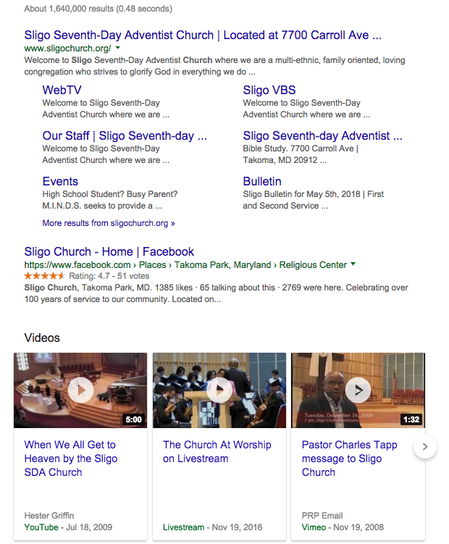
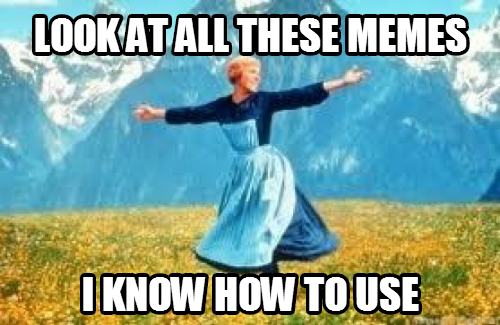

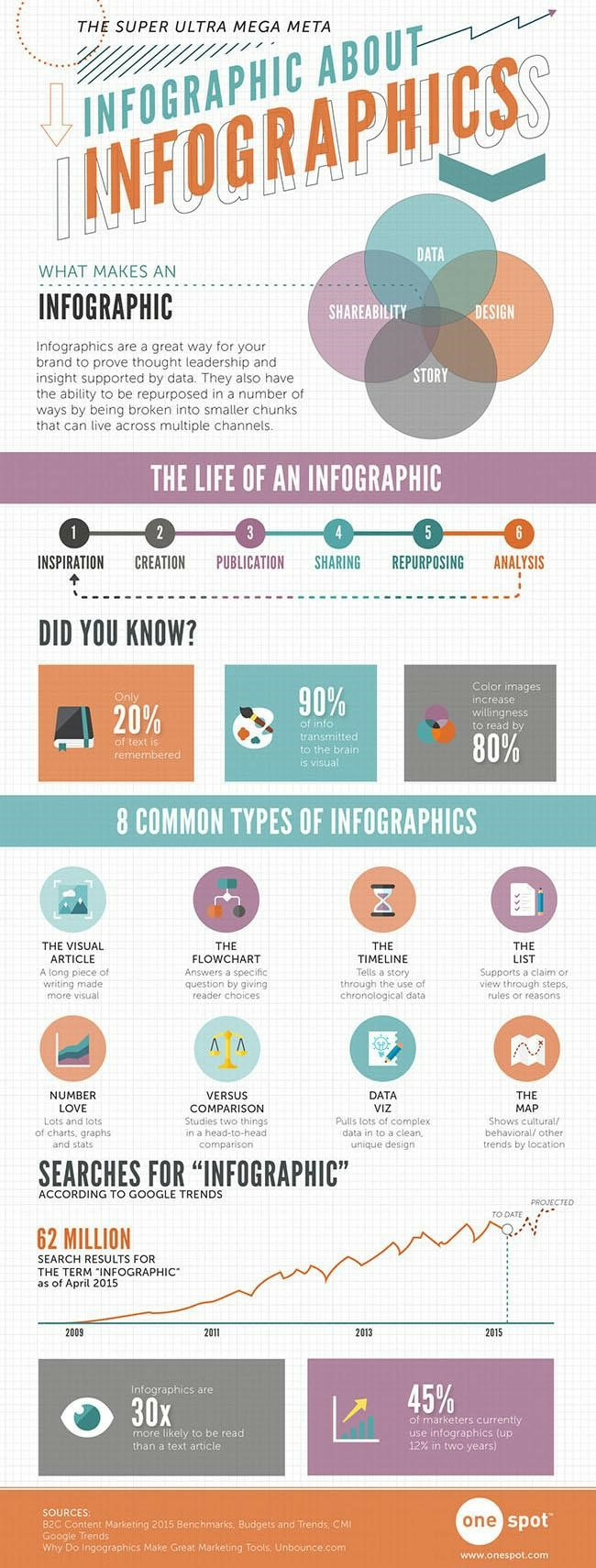
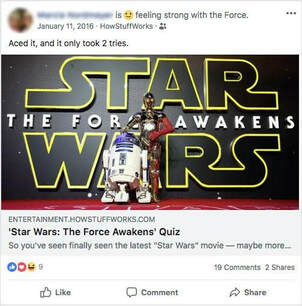
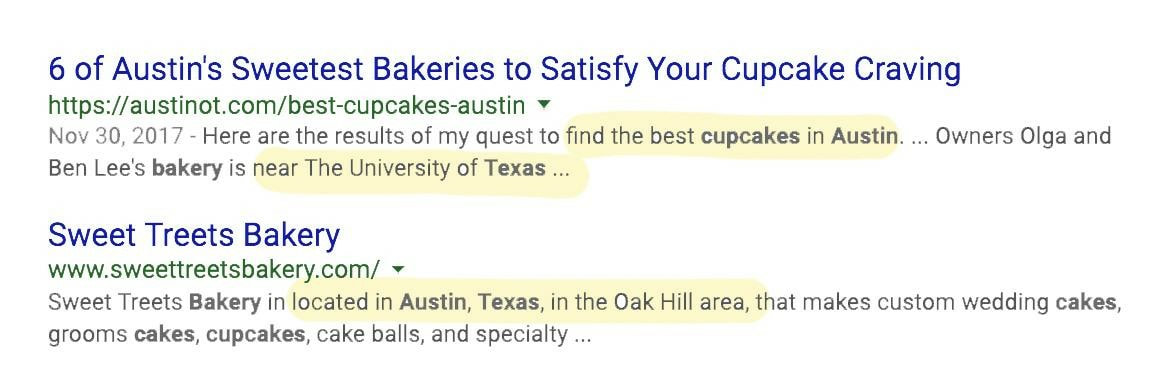
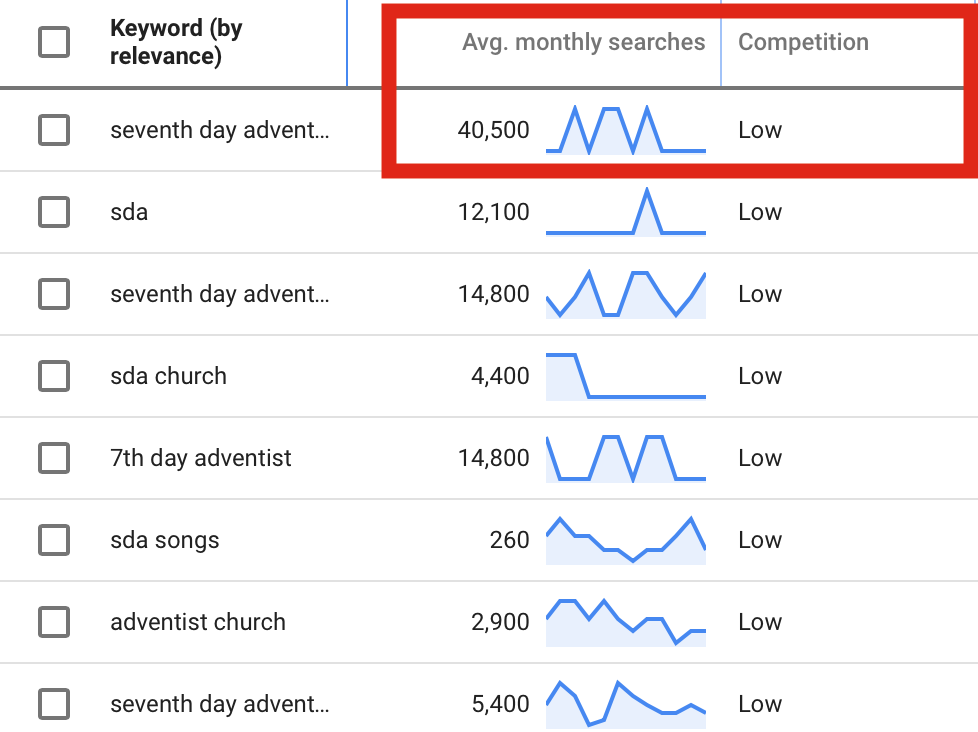

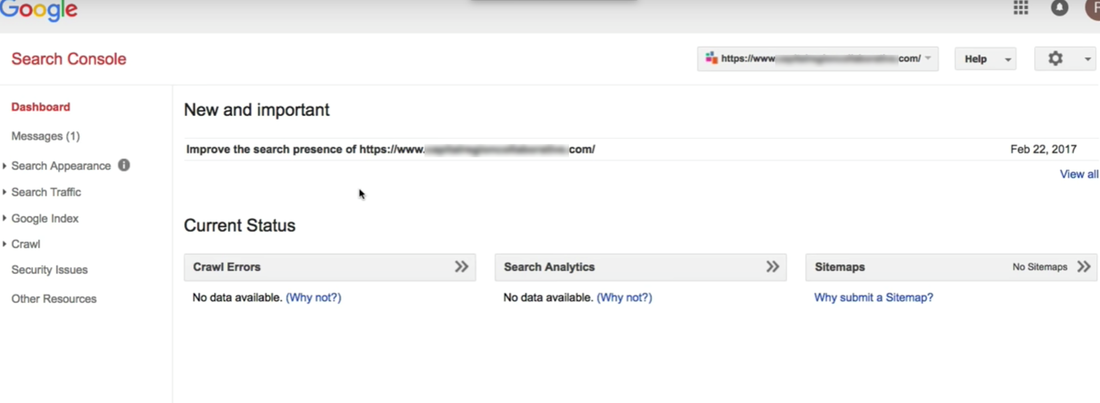
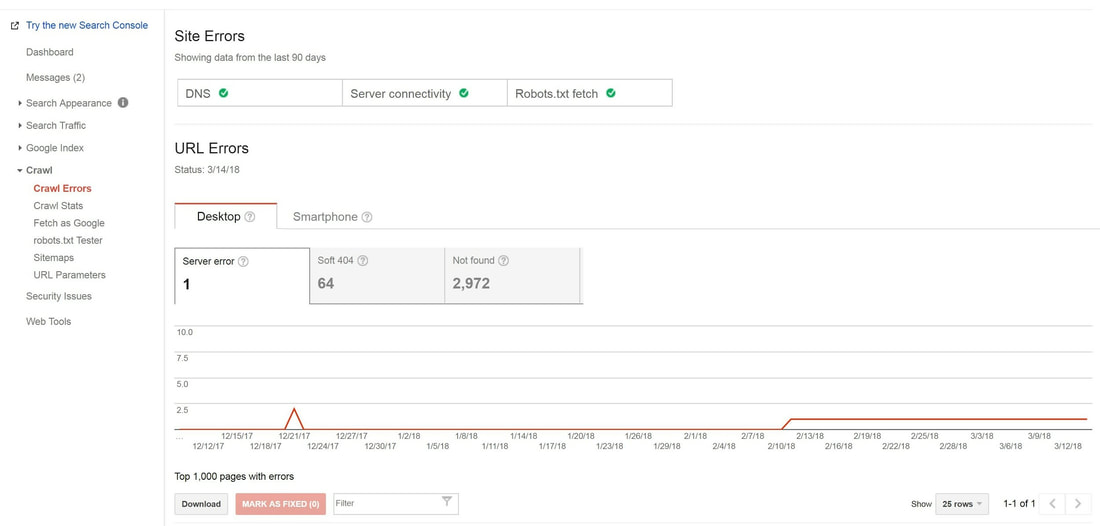


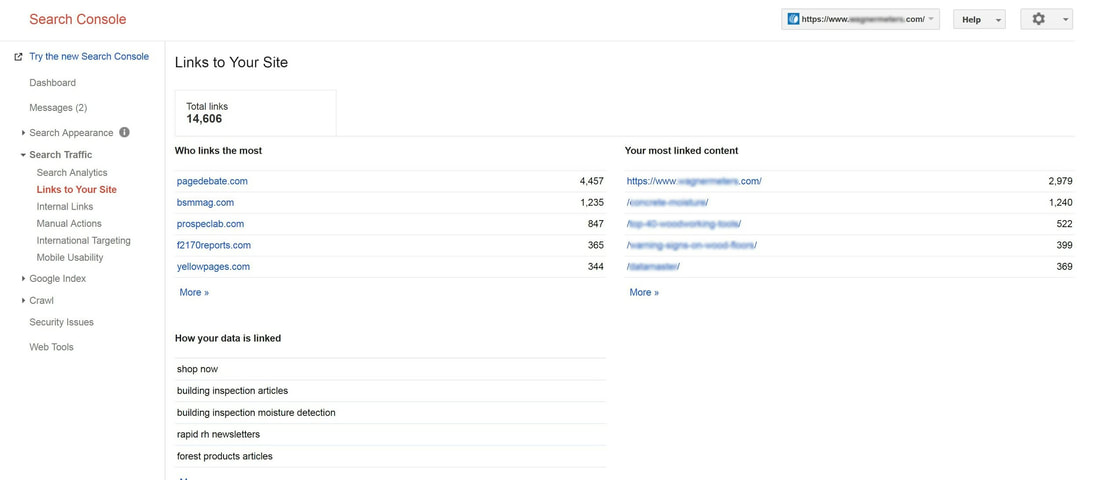
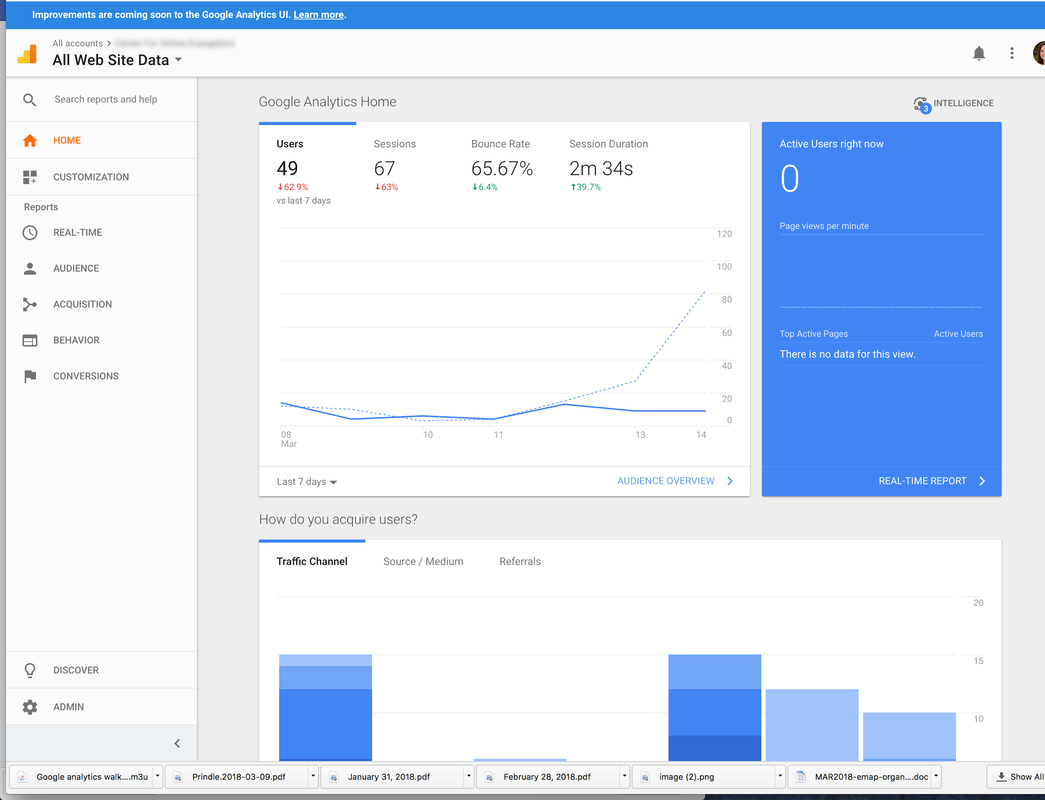
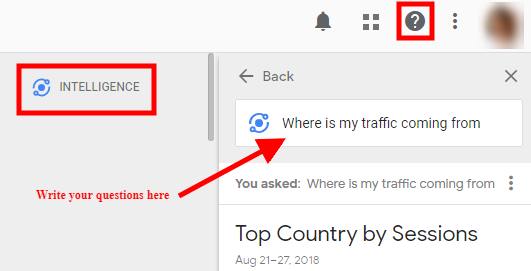
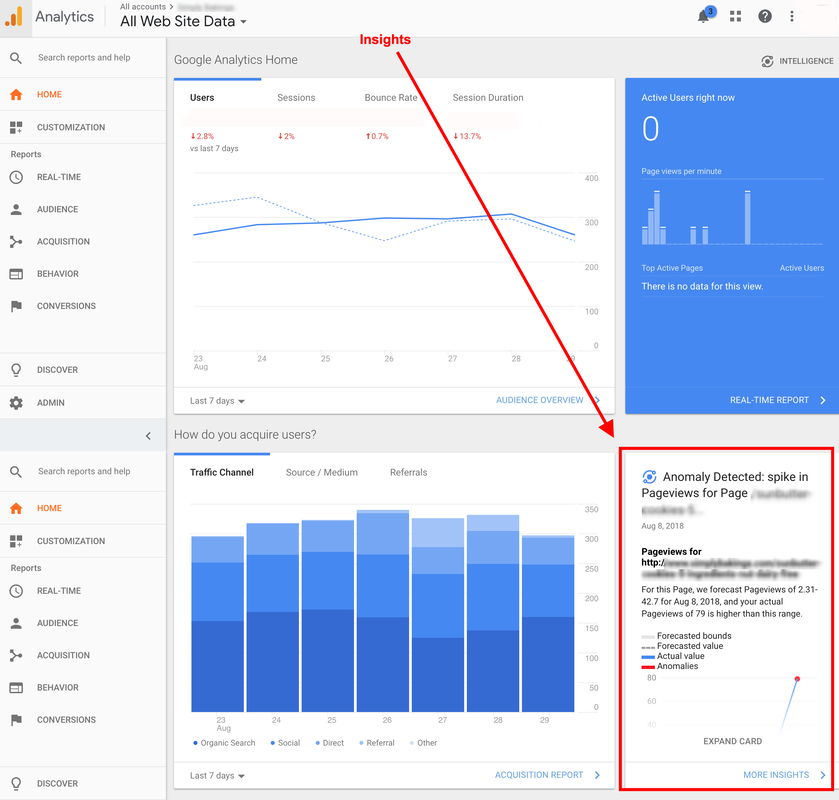
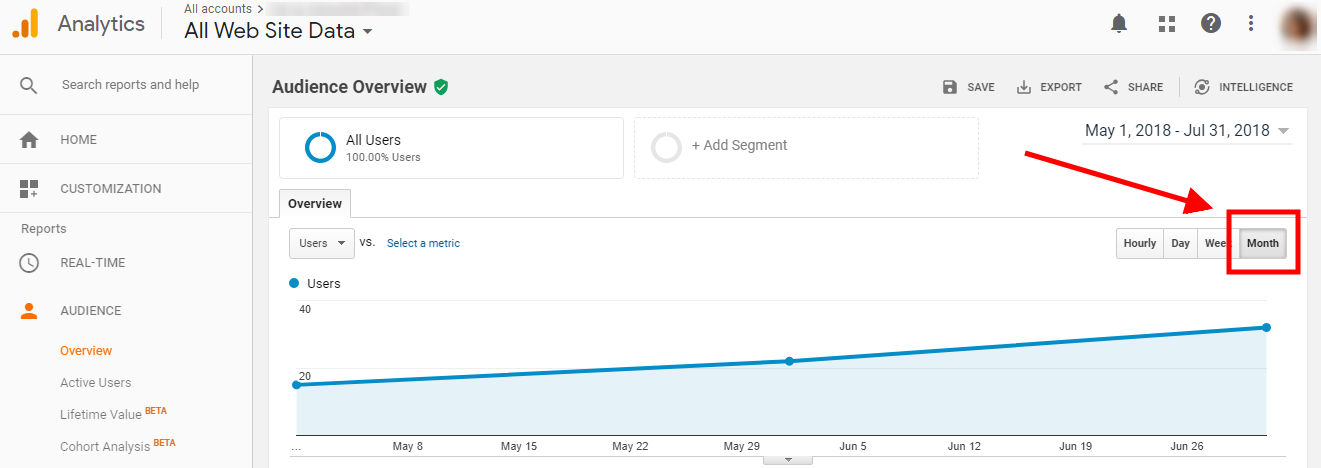
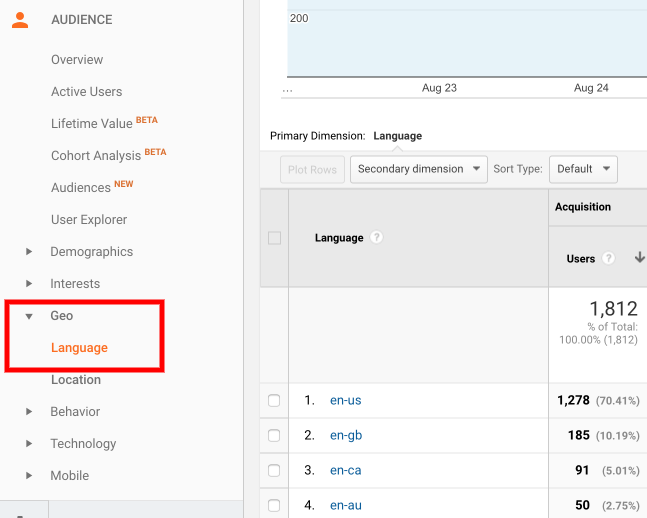

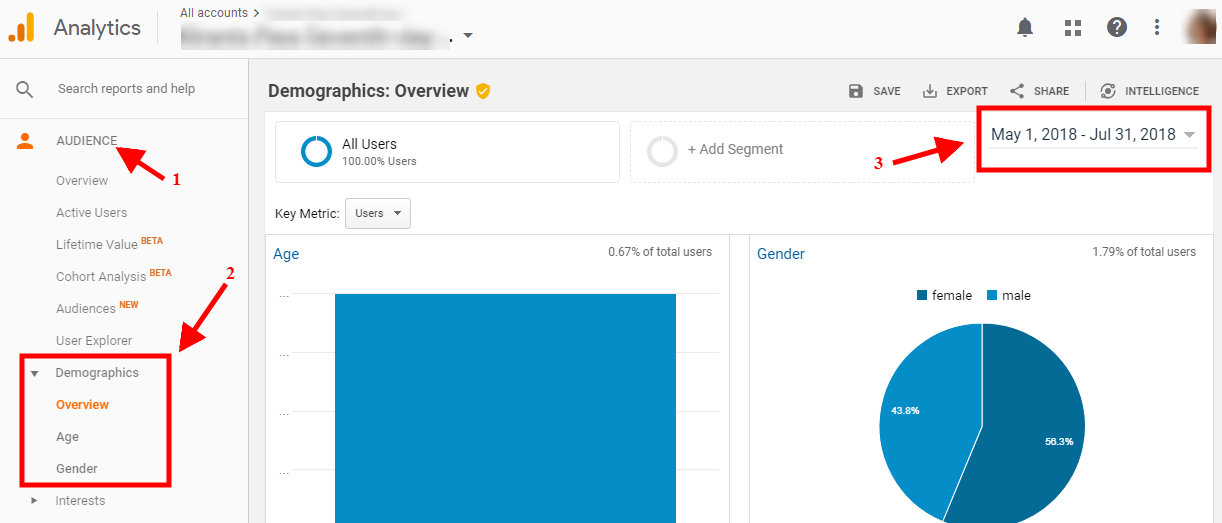
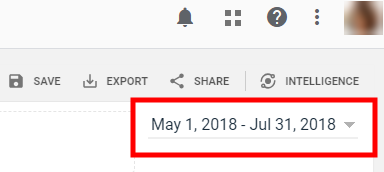
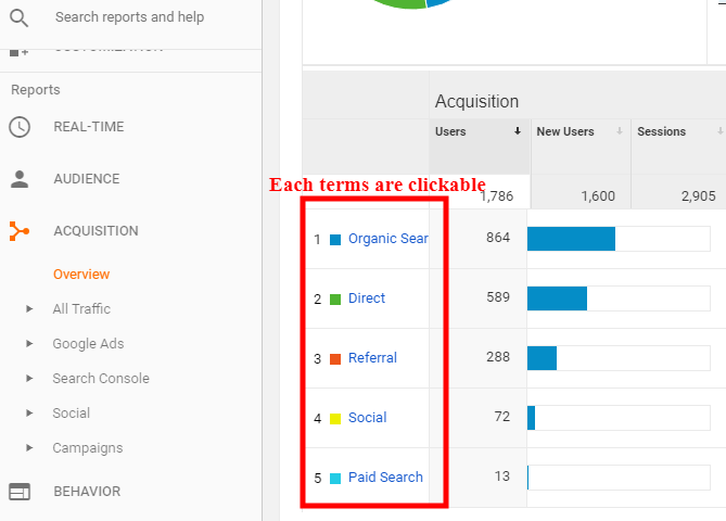
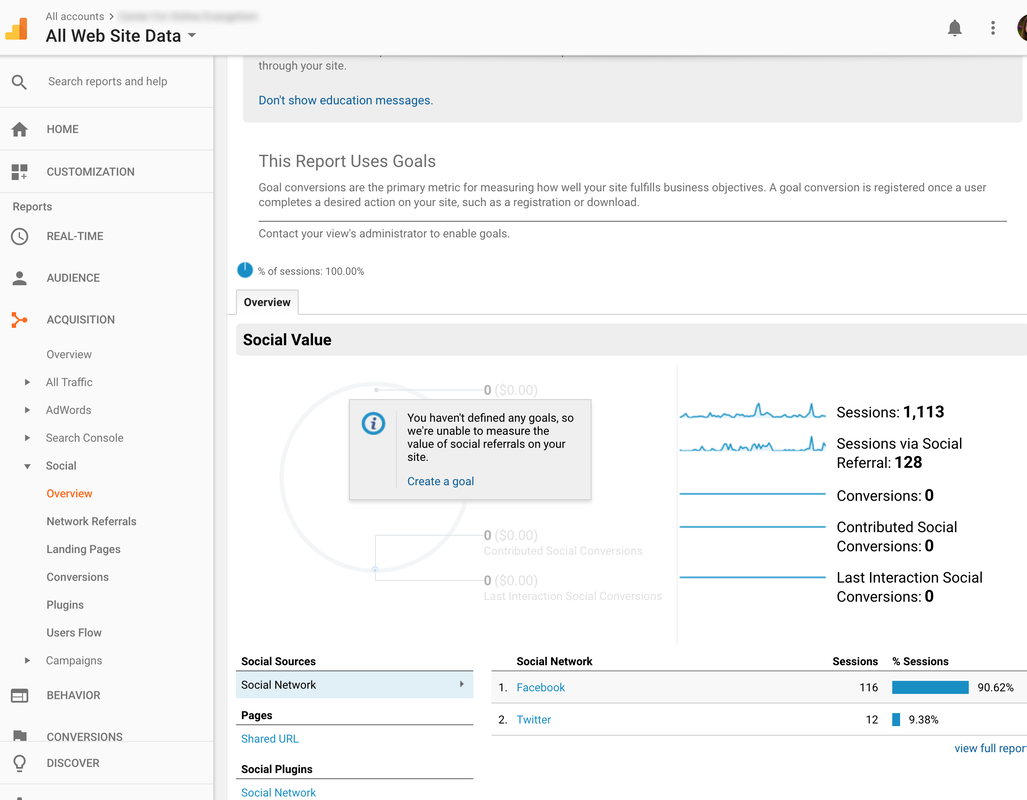
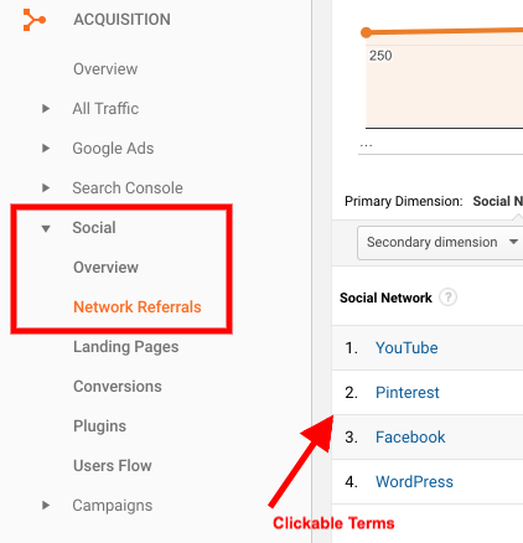
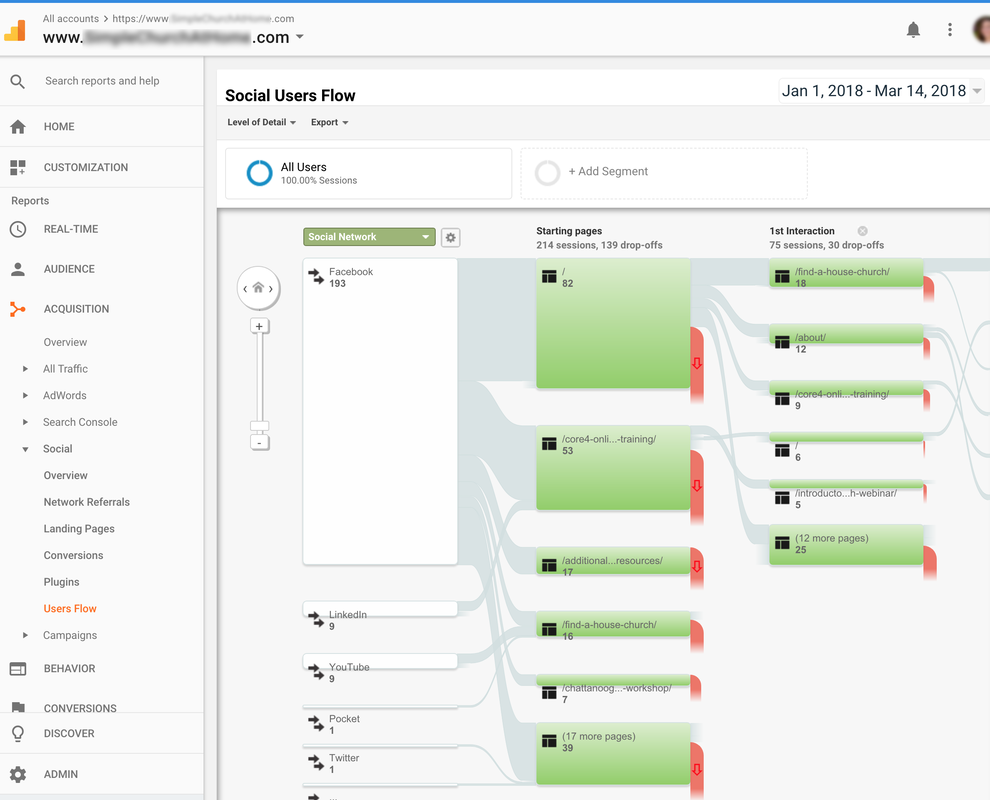
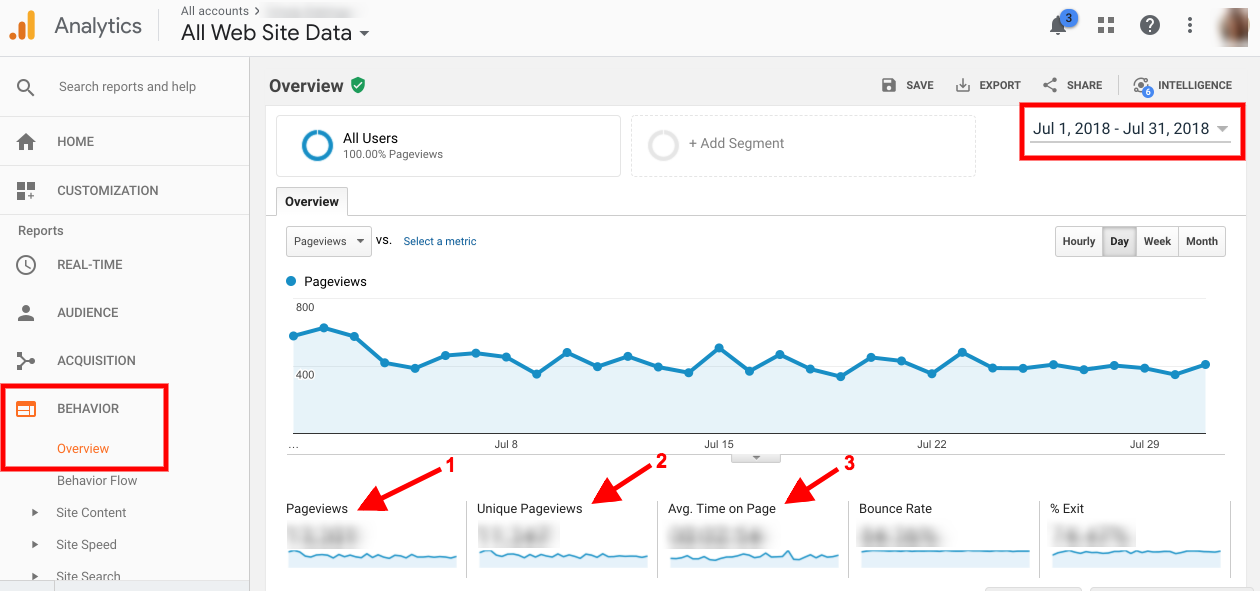
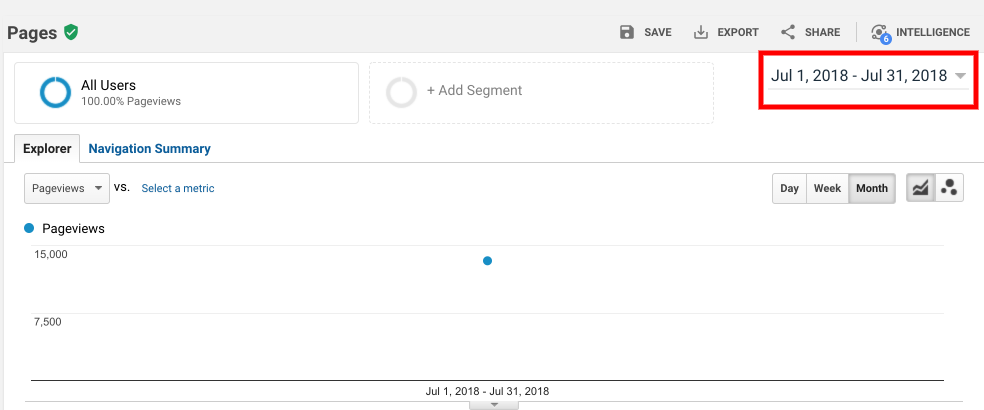
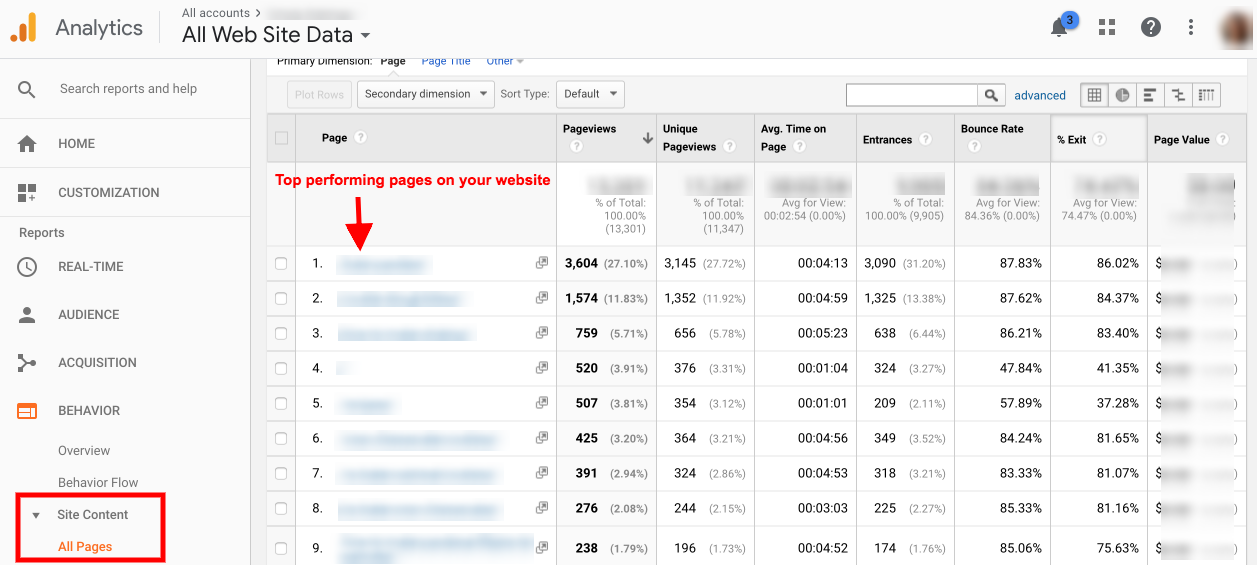
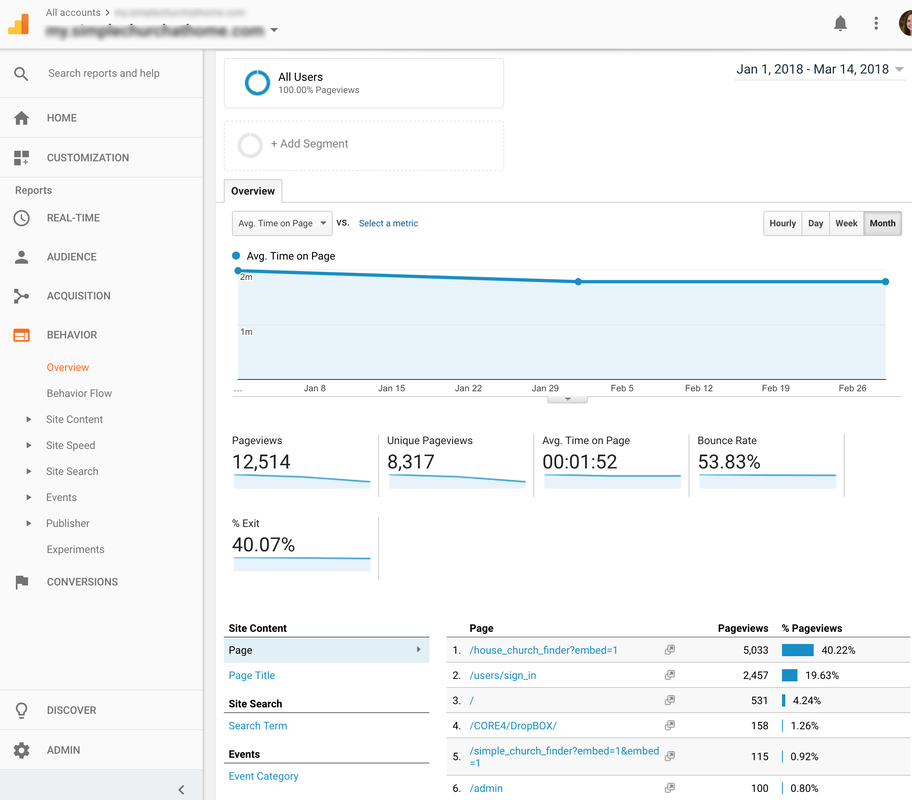
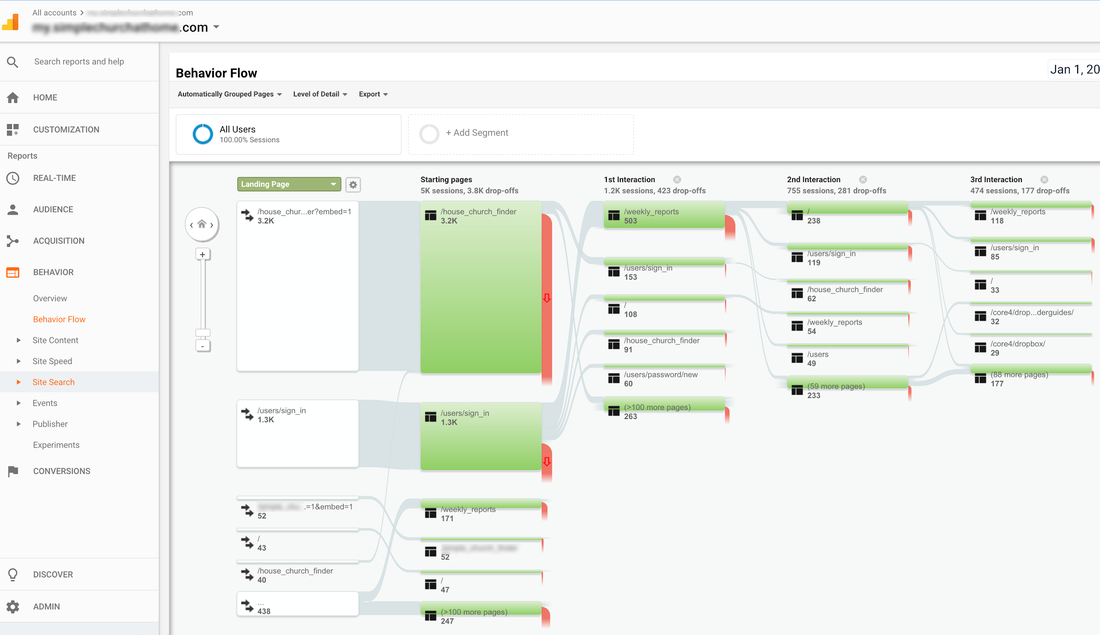
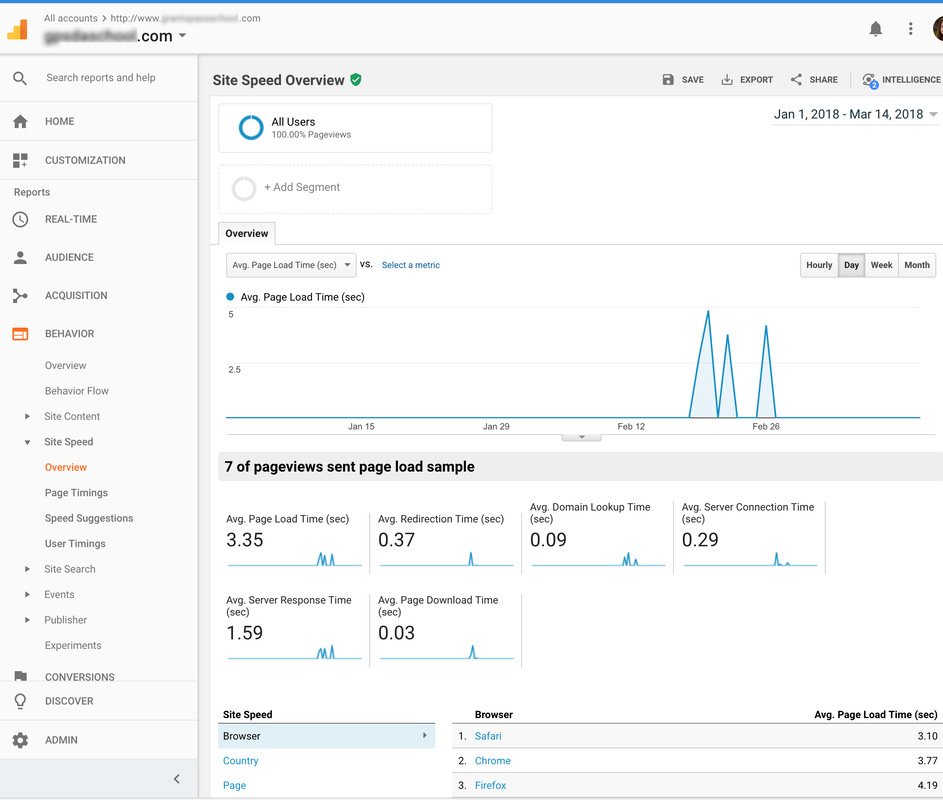
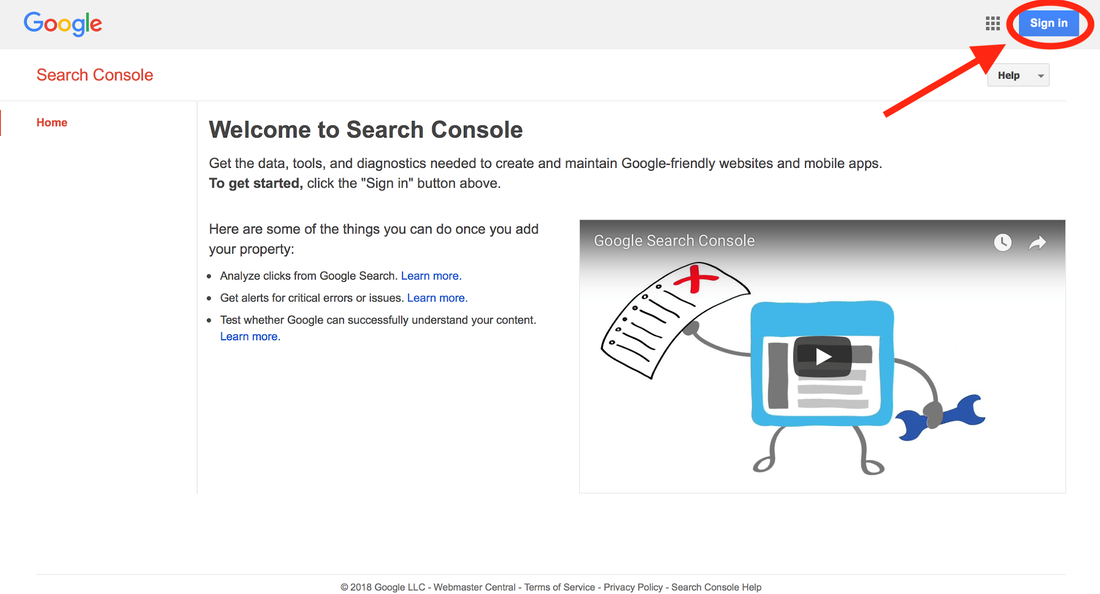
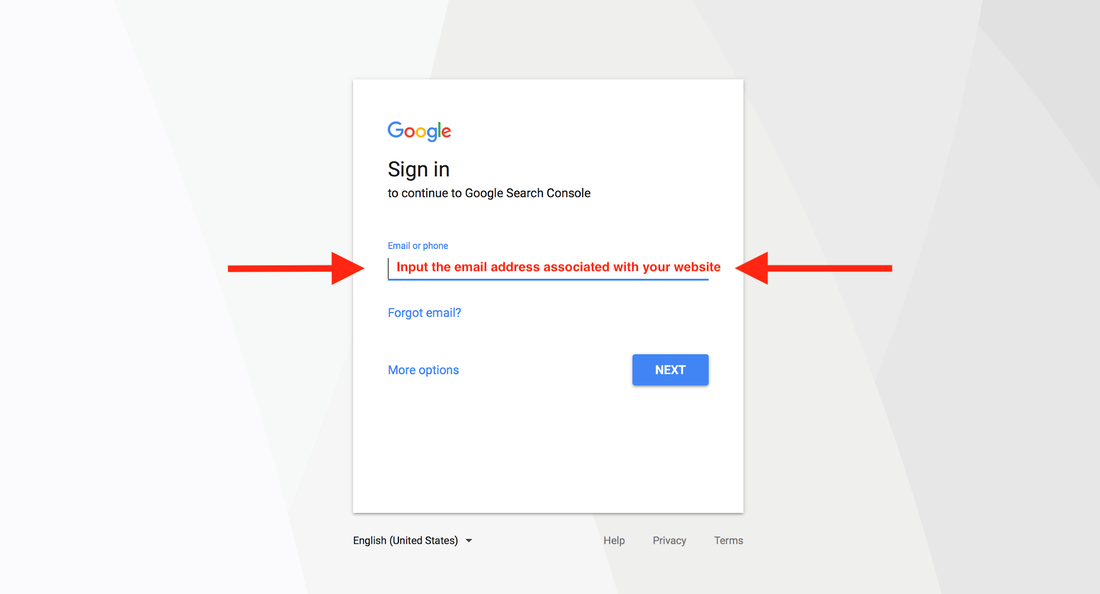
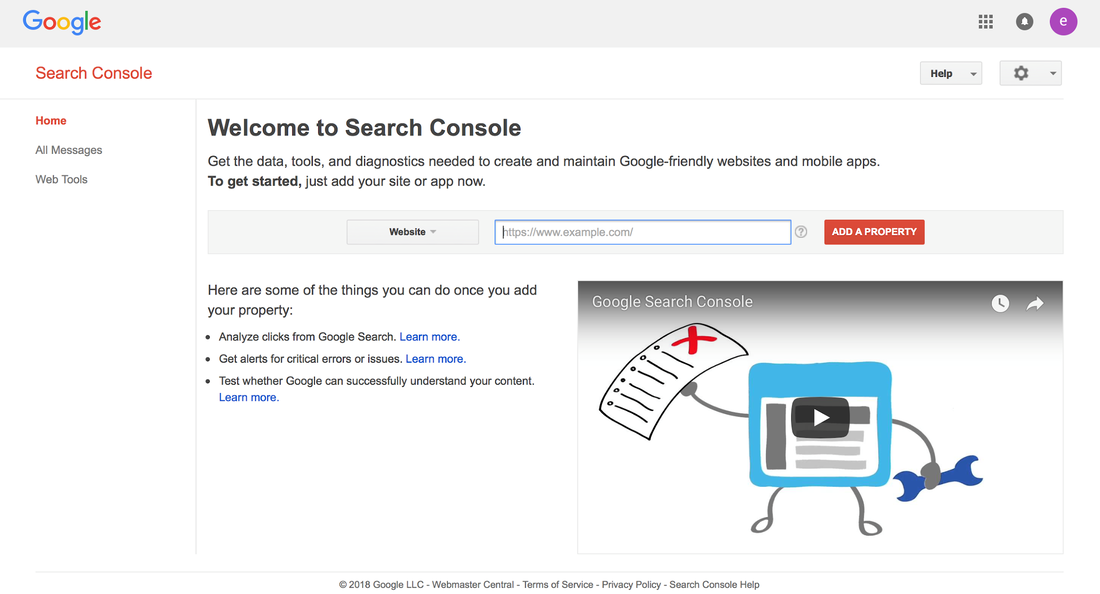
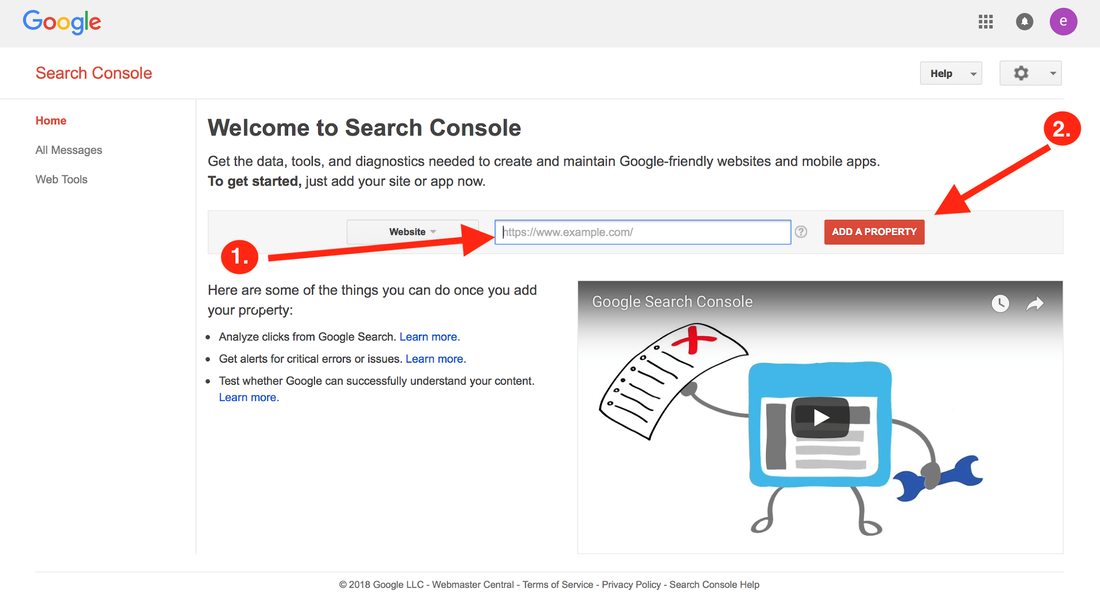
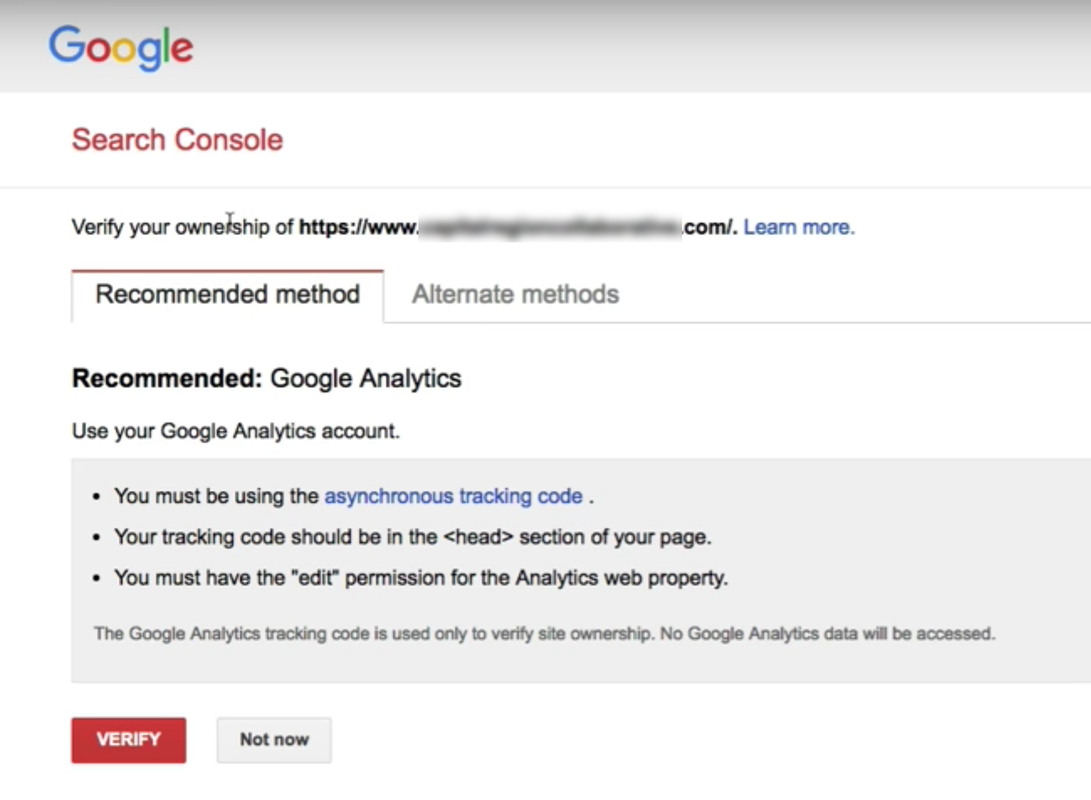
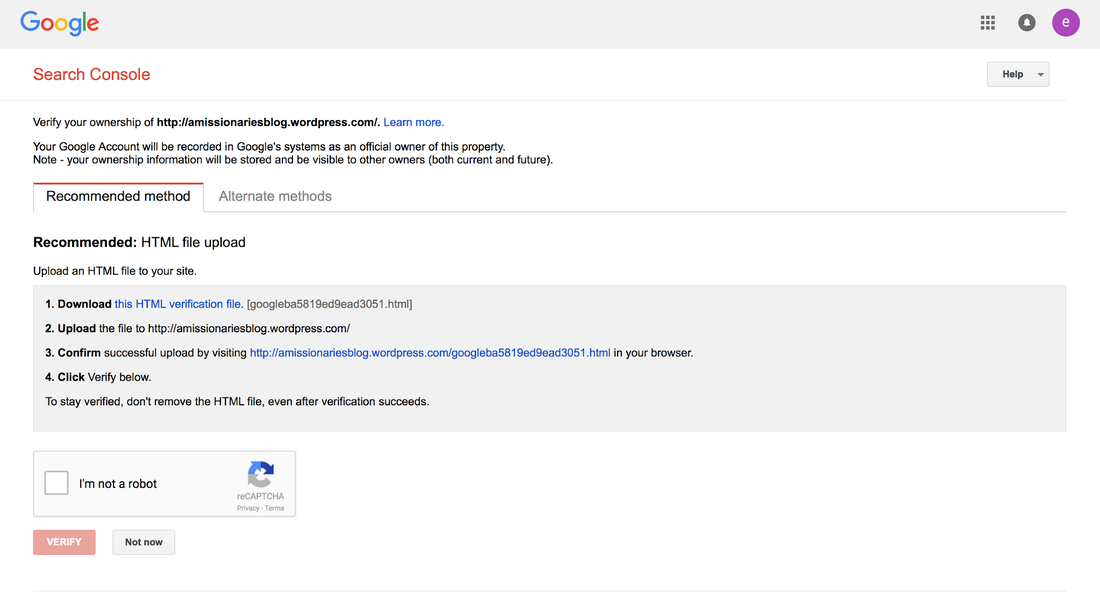
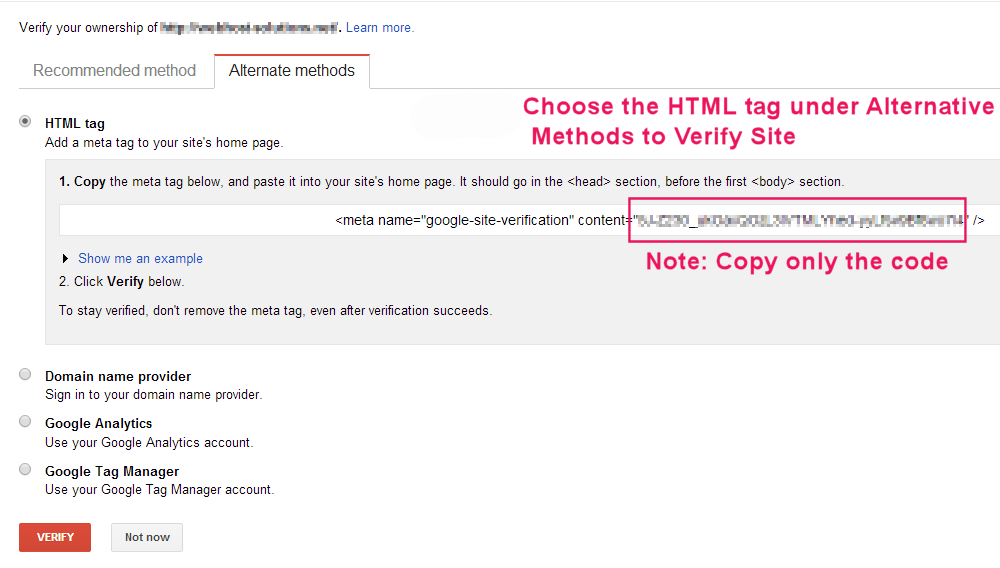
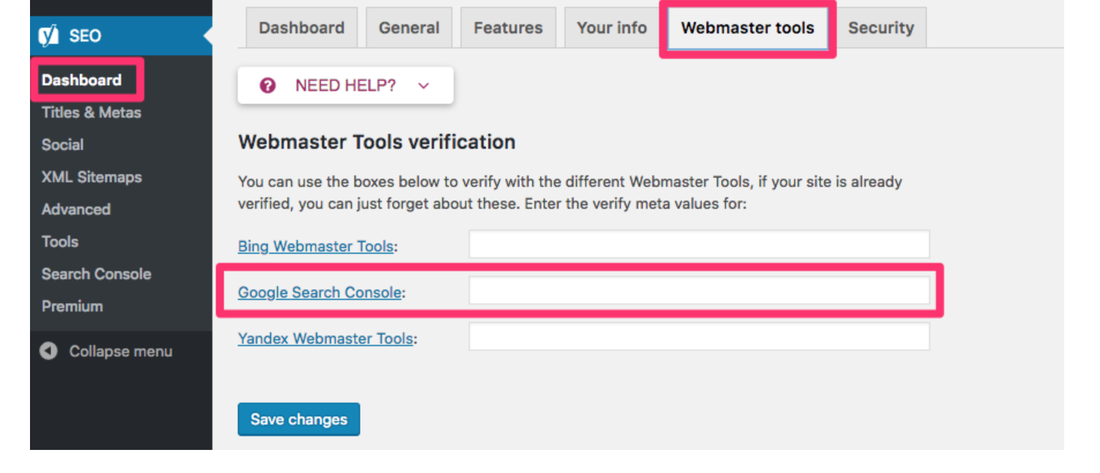
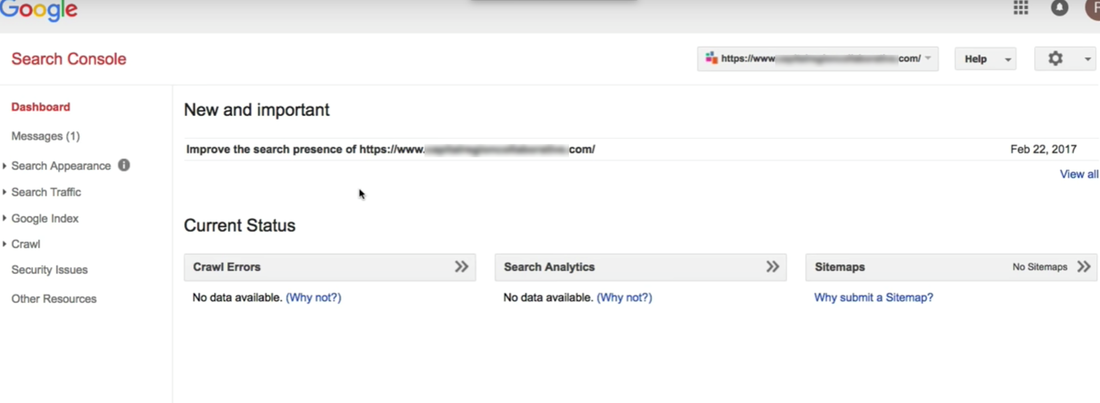
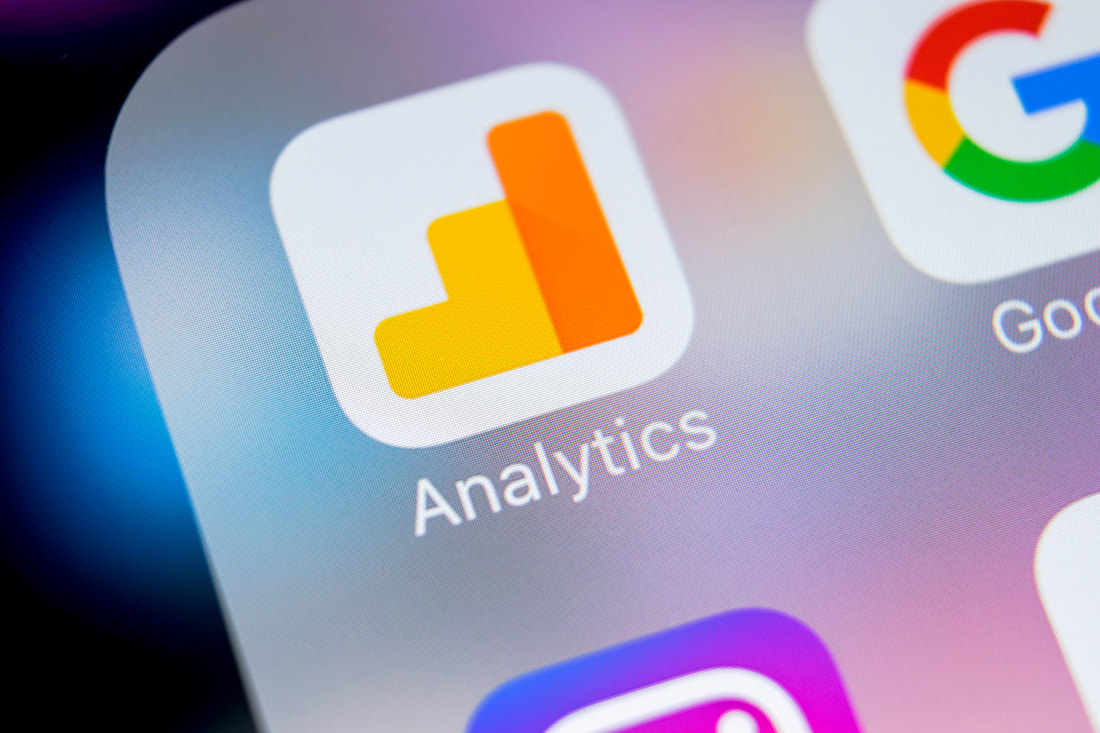
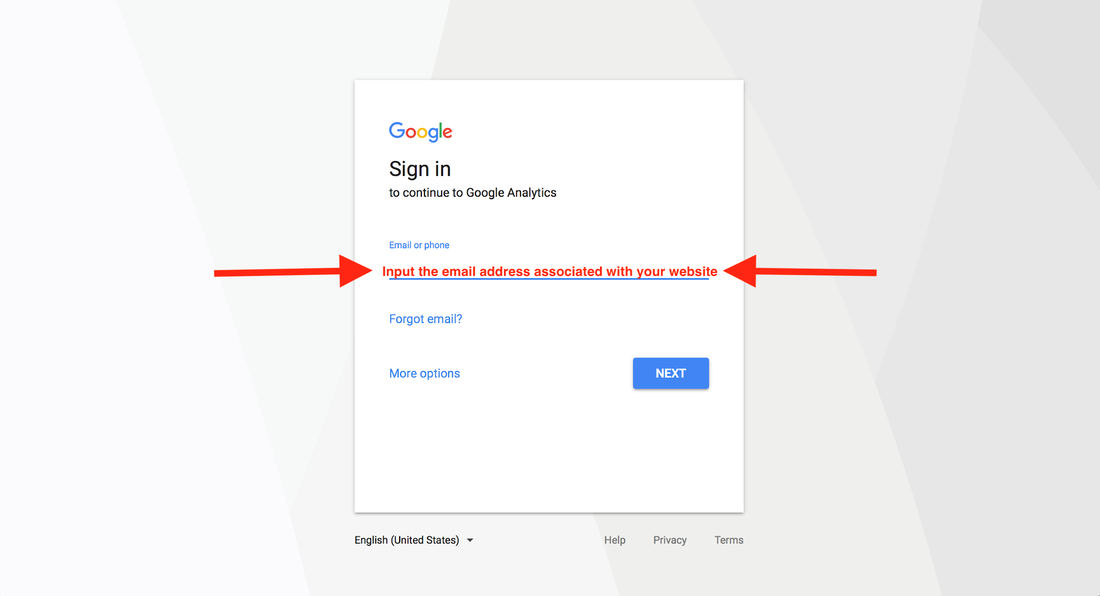
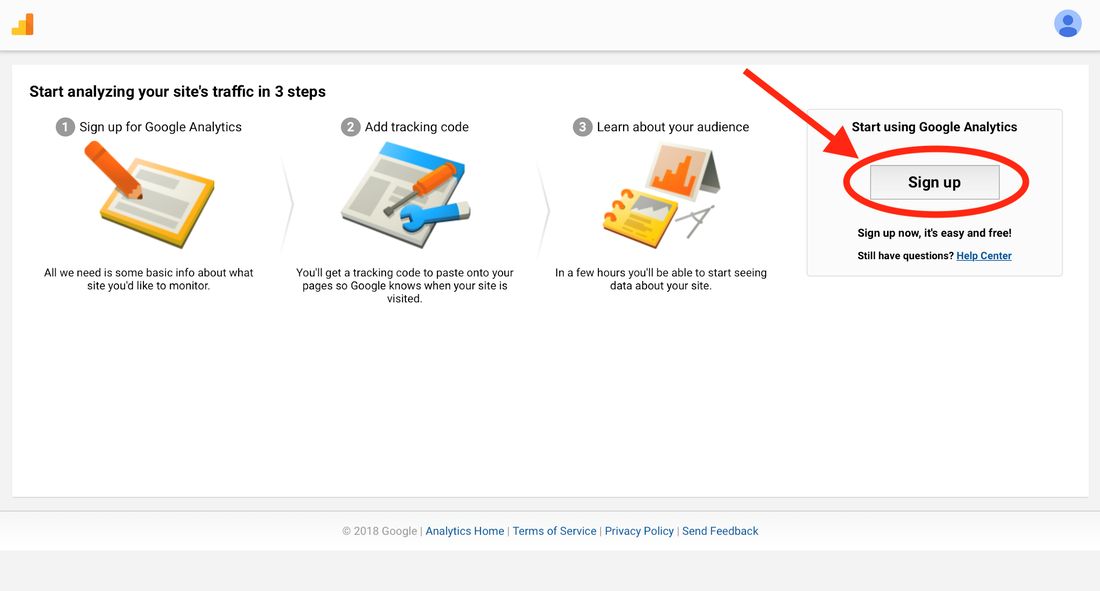
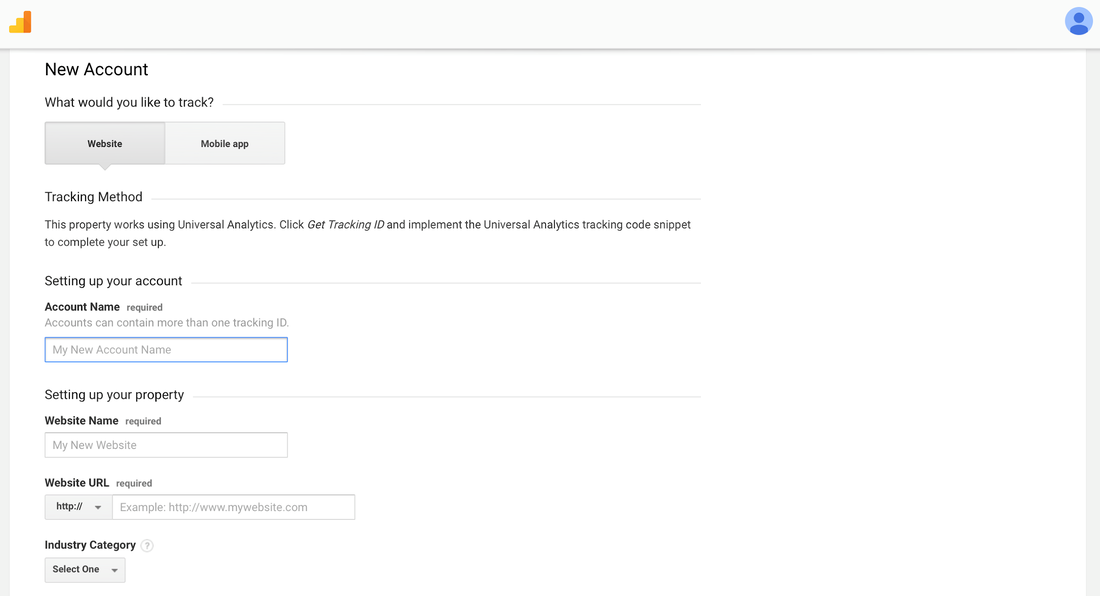
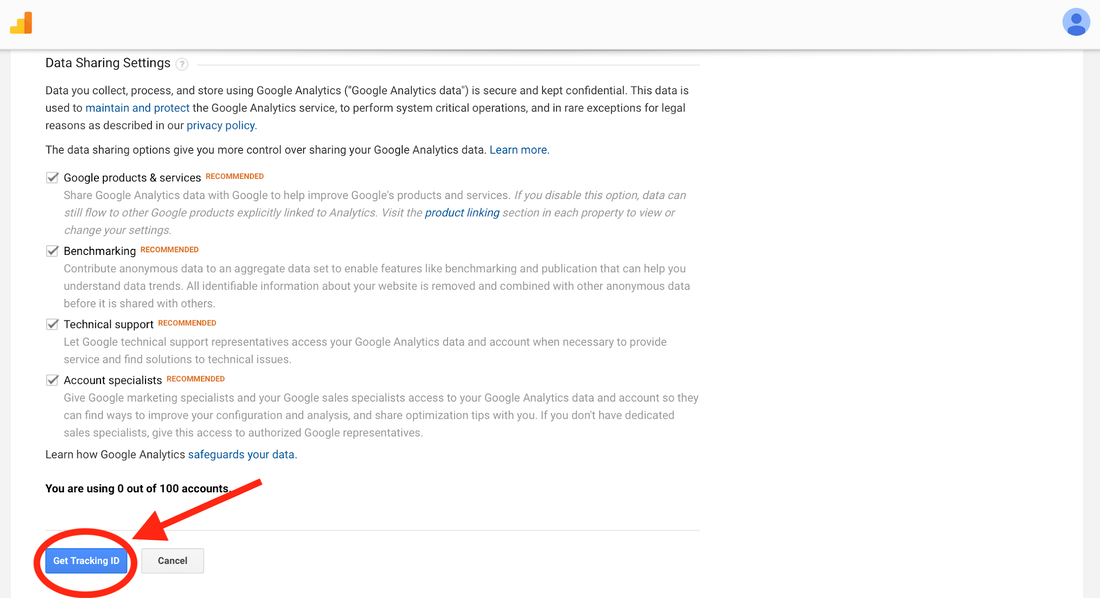

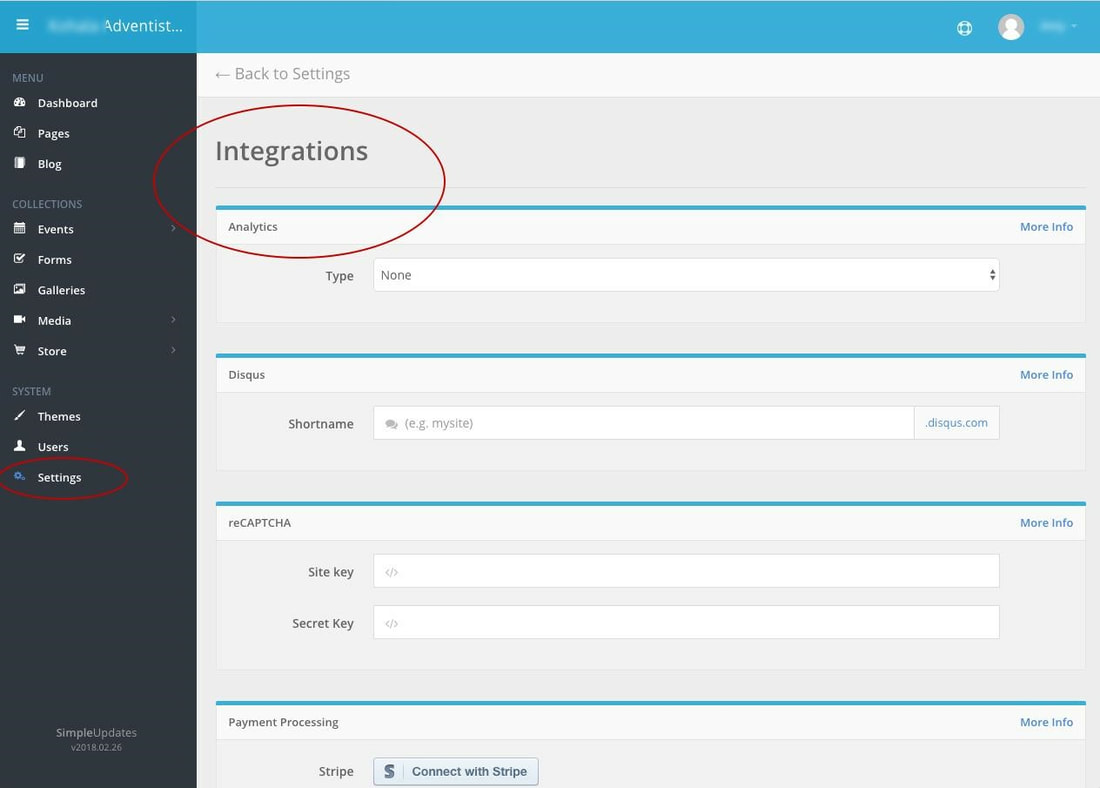
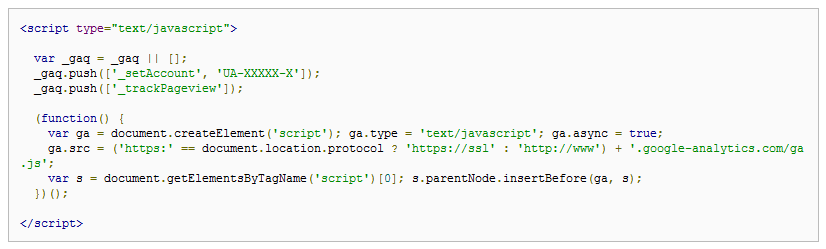
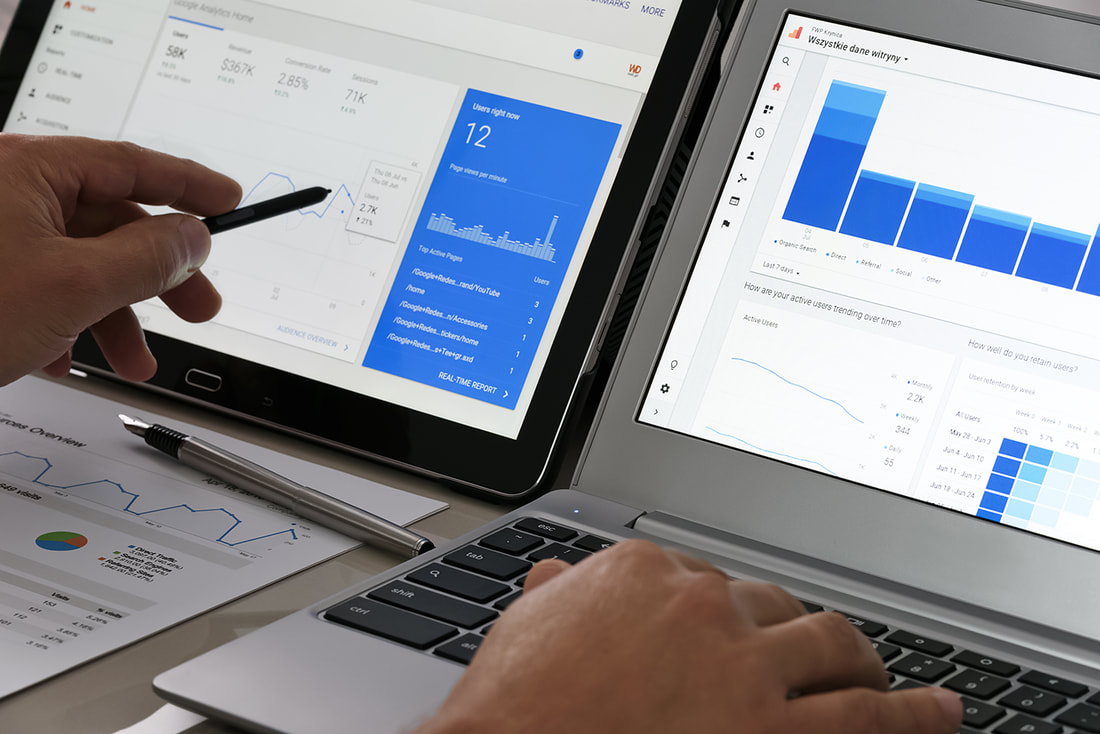
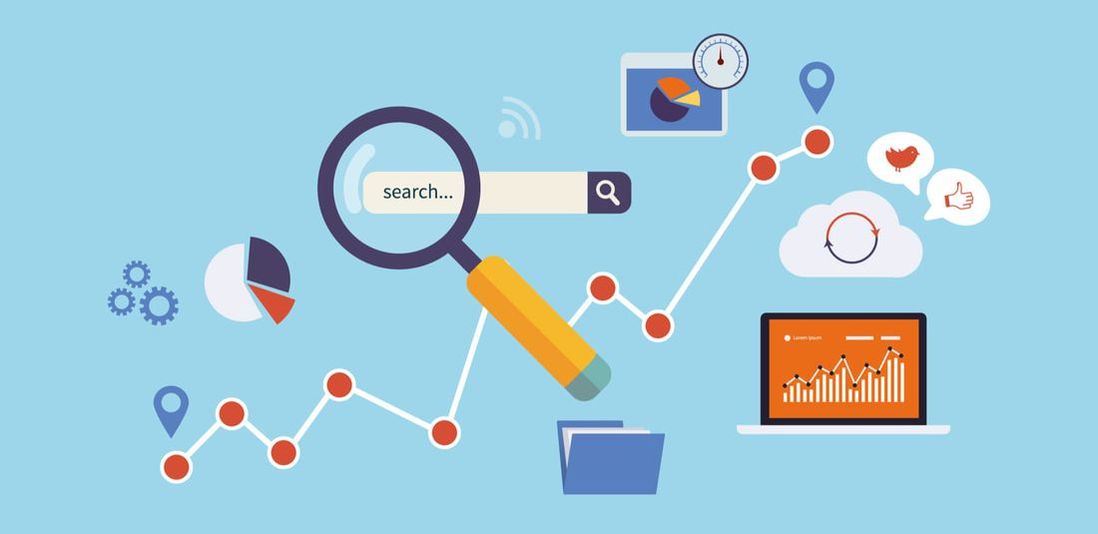
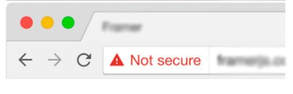

 RSS Feed
RSS Feed